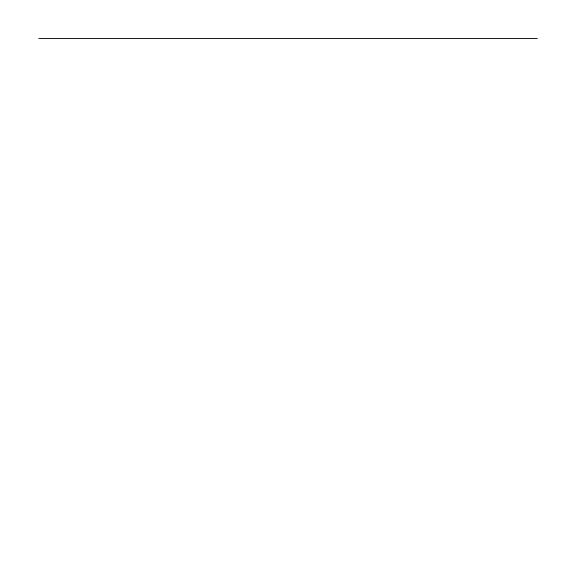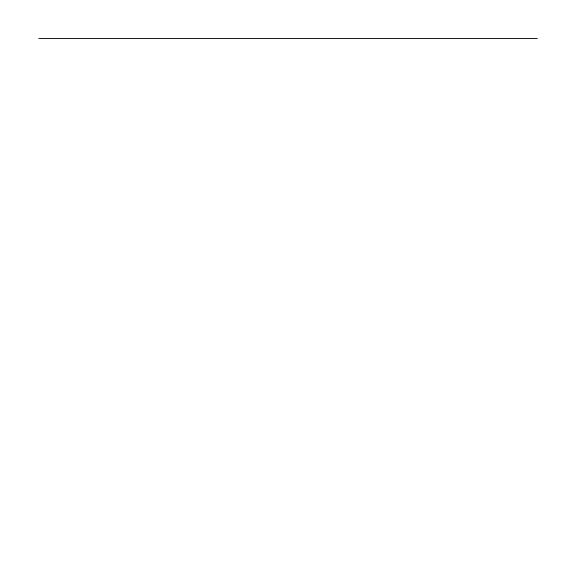
G910 ORION SPECTRUM - RGB MECHANICAL GAMING KEYBOARD
10 Deutsch
BESUCHE DEN PRODUKTSUPPORT
Hier erhältst du weitere
Informationen und hast Zugri
auf den Online-Support für
das Produkt. Nimm dir einen
Augenblick Zeit und besuche
denProduktsupport, um mehr
über deine neue Gaming-Tastatur
zu erfahren.
Durchsuche Online-Artikel zur
Unterstützung beim Einrichten,
für Tipps zur Nutzung und für
Informationen zu weiteren
Funktionen. Wenn für die Tastatur
optionale Software verfügbar
ist, kannst du hier herausnden,
wie du die Tastatur an deine
Bedürfnisse anpassen und alle ihre
Funktionen optimal nutzen kannst.
In unseren Community-Foren
kannst du mit anderen Benutzern
Kontakt aufnehmen und dir
Tippsholen, Fragen stellen
und deine Problemlösungen
mitanderen teilen.
Der Produktsupport
bietet ein umfangreiches
Informationsangebot:
• Tutorials
• Fehlerbehebung
• Support-Community
• Software-Downloads
• Online-Bedienungsanleitungen
• Garantieinformationen
• Ersatzteile (falls verfügbar)
Besuche www.logitech.com/
support/g910-rgb
DEINE MEINUNG IST GEFRAGT.
Bitte nimm dir etwas Zeit,
umeinige Fragen zu beantworten.
Vielen Dank, dass du dich für unser
Produkt entschieden hast.
www.logitech.com/ithink