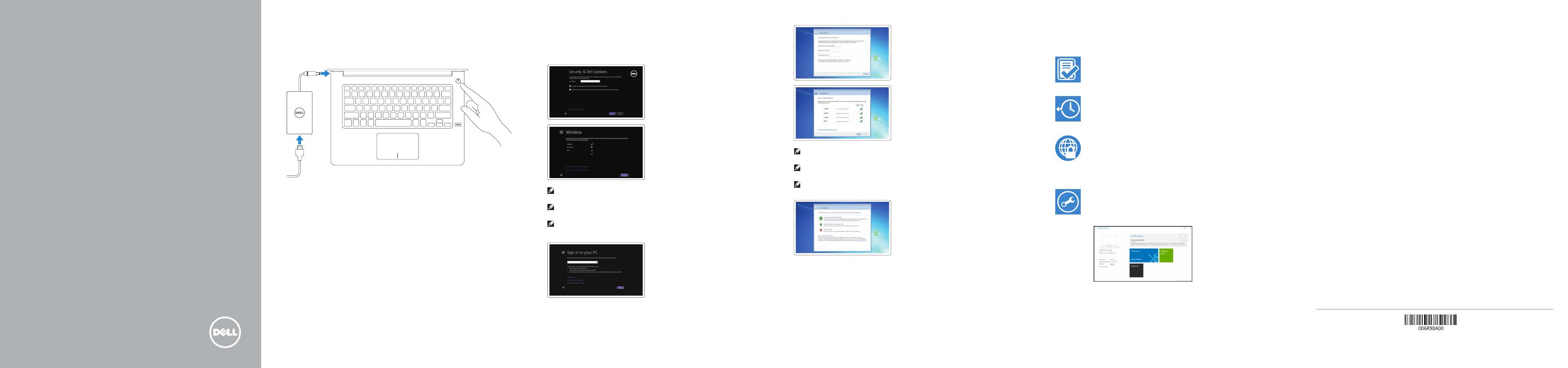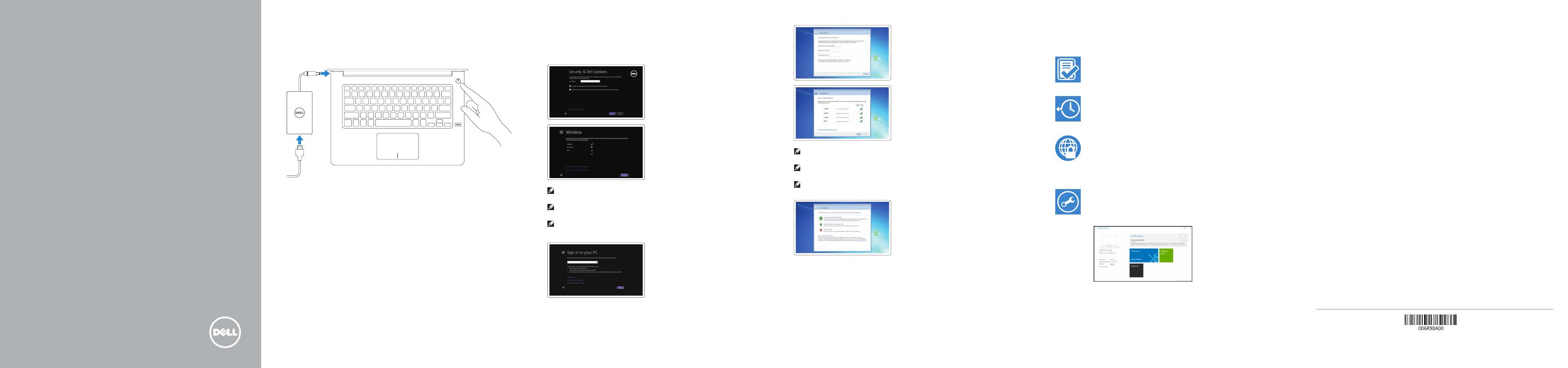
5000 Series
Quick Start Guide
Stručná úvodní příručka
Schnellstart-Handbuch
Vostro 14
1 Connect the power adapter and
press the power button
Připojte napájecí adaptér a stiskněte vypínač
Netzadapter anschließen und Betriebsschalter drücken
Locate Dell apps in Windows 8.1
Umístění aplikací Dell v systému Windows 8.1
Dell Apps in Windows 8.1 ausfindig machen
Register
My Device
Register your computer
Registrace počítače | Computer registrieren
Dell Backup
and Recovery
Backup, recover, repair, or restore your computer
Zálohování, zotavení, oprava nebo obnovení počítače
Computer sichern, wiederherstellen oder reparieren
Dell Data Protection | Protected Workspace
Protect your computer and data from advanced malware attacks
Ochraňte počítač a data před útoky pokročilého malwaru
Ihren Computer und Ihre Daten vor erweiterten
Malware-Angriffen schützen
Dell
SupportAssist
Check and update your computer
Kontrola počítače a případná aktualizace
Computer überprüfen und aktualisieren
© 2015 Dell Inc.
© 2015 Microsoft Corporation.
© 2015 Canonical Ltd.
Printed in China.
2015-08
Product support and manuals
Podpora a příručky k produktům
Produktsupport und Handbücher
Dell.com/support
Dell.com/support/manuals
Dell.com/support/windows
Dell.com/support/linux
Contact Dell
Kontaktujte společnost Dell
Kontaktaufnahme mit Dell
Dell.com/contactdell
Regulatory and safety
Regulace a bezpečnost
Sicherheitshinweise und Zulassungsinformationen
Dell.com/regulatory_compliance
Regulatory model
Směrnicový model | Muster-Modellnummer
P68G
Regulatory type
Regulační typ | Muster-Typnummer
P68G001
Computer model
Model počítače | Computermodell
Vostro 14-5459
2 Finish operating system setup
Dokončete nastavení operačního systému
Betriebssystem-Setup abschließen
Windows 8.1
Enable security and updates
Aktivujte zabezpečení a aktualizace
Sicherheit und Aktualisierungen aktivieren
Connect to your network
Připojte se k síti
Mit dem Netzwerk verbinden
NOTE: If you are connecting to a secured wireless network, enter the password for the
wireless network access when prompted.
POZNÁMKA: Pokud se připojujete k zabezpečené bezdrátové síti, na vyzvání zadejte heslo
pro přístup k dané bezdrátové síti.
ANMERKUNG: Wenn Sie sich mit einem geschützten Wireless-Netzwerk verbinden, geben
Sie das Kennwort für das Wireless-Netzwerk ein, wenn Sie dazu aufgefordert werden.
Sign in to your Microsoft account
orcreate alocal account
Přihlaste se k účtu Microsoft nebo si
vytvořte místní účet
Bei Ihrem Microsoft-Konto anmelden
oder lokales Konto erstellen
Ubuntu
Follow the instructions on the screen to finish setup.
Dokončete nastavení podle pokynů na obrazovce.
Folgen Sie den Anweisungen auf dem Bildschirm, um das Setup abzuschließen.
Windows 7
Set a password for Windows
Nastavte heslo pro systém Windows
Ein Kennwort für Windows einrichten
Connect to your network
Připojte se k síti
Mit dem Netzwerk verbinden
NOTE: If you are connecting to a secured wireless network, enter the password for the
wireless network access when prompted.
POZNÁMKA: Pokud se připojujete k zabezpečené bezdrátové síti, na vyzvání zadejte heslo
pro přístup k dané bezdrátové síti.
ANMERKUNG: Wenn Sie sich mit einem geschützten Wireless-Netzwerk verbinden, geben
Sie das Kennwort für das Wireless-Netzwerk ein, wenn Sie dazu aufgefordert werden.
Protect your computer
Ochrana počítače
Computer schützen