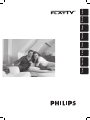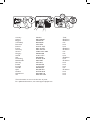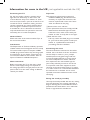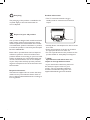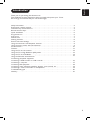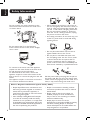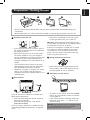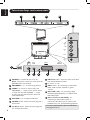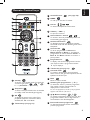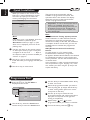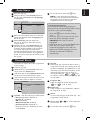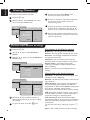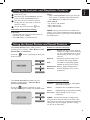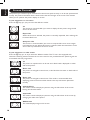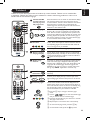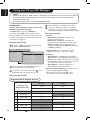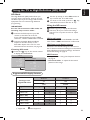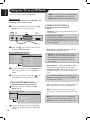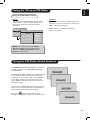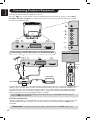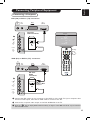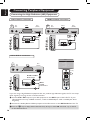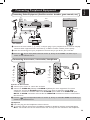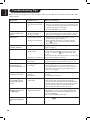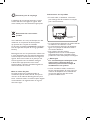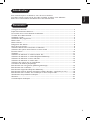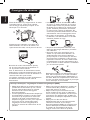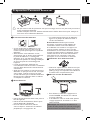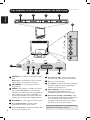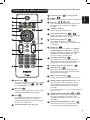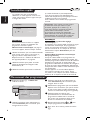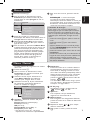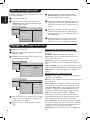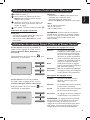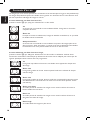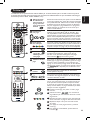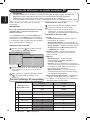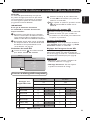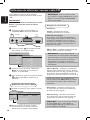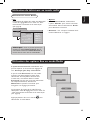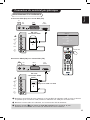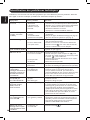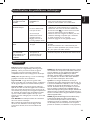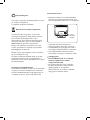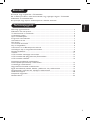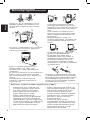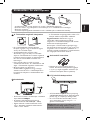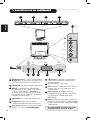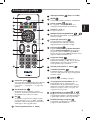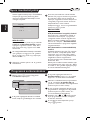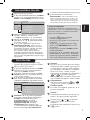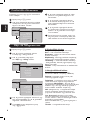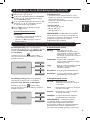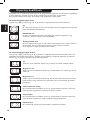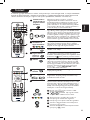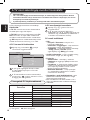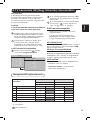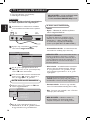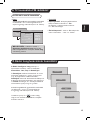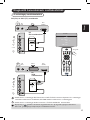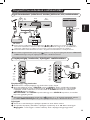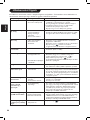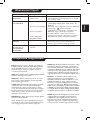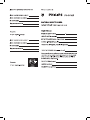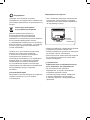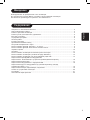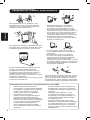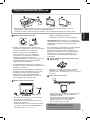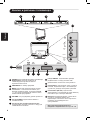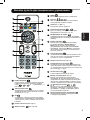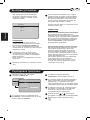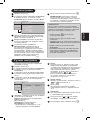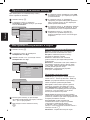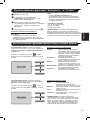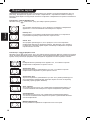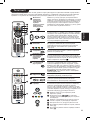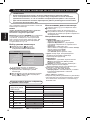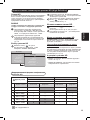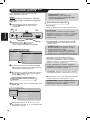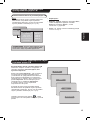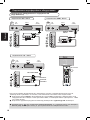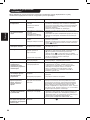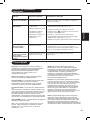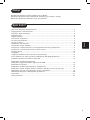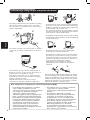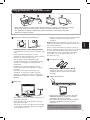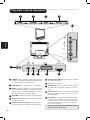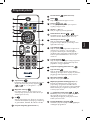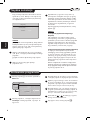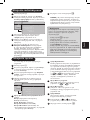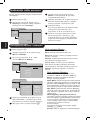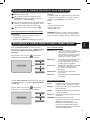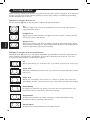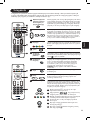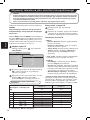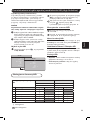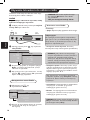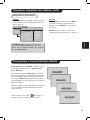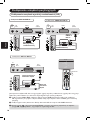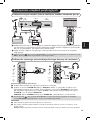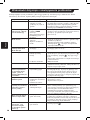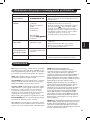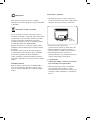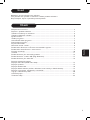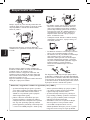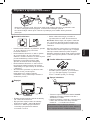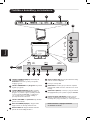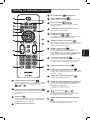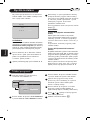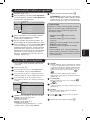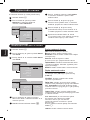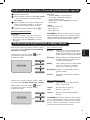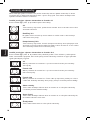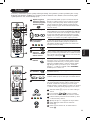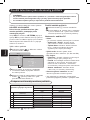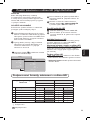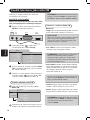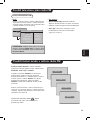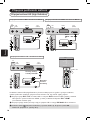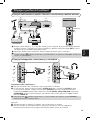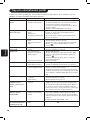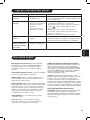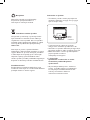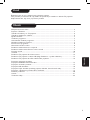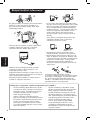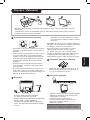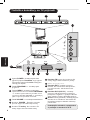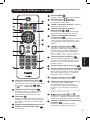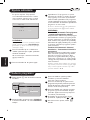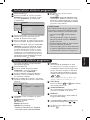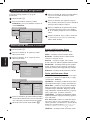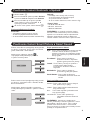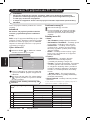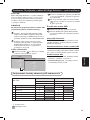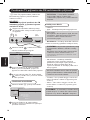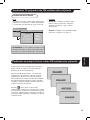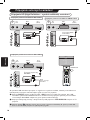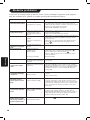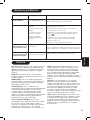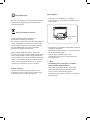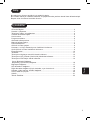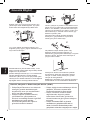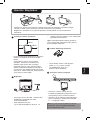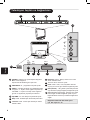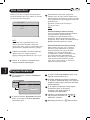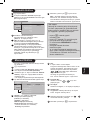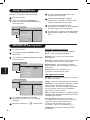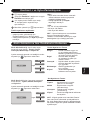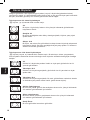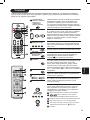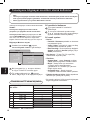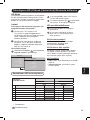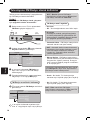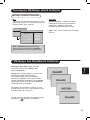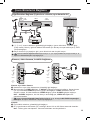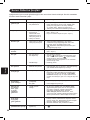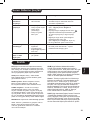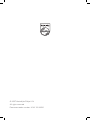Philips 20PFL5122/58 Používateľská príručka
- Typ
- Používateľská príručka

English
Français
Magyar
Pyccкий
Polski
Česky
Slovenský
Türkçe


Country Number Tariff
Austria 0810 000205 €0.07/min
Belgium 078250145 €0.06/min
Czech Rep 800142840 free
Denmark 3525 8759 local
Finland 09 2311 3415 local
France 0821 611655 €0.09/min
Germany 0900 1101211 €0.10/min
Greece 0 0800 3122 1280 free
Hungary 0680018189 free
Ireland 01 601 1777 local
Italy 840320086 €0.08/min
Luxemburg 40 6661 5644 local
Netherlands 0900 8407 €0.10/min
Norway 2270 8111 local
Poland 0223491504 local
Portugal 2 1359 1442 local
Slovakia 0800004537 free
Spain 902 888 784 €0.10/min
Sweden 08 5792 9100 local
Switzerland 0844 800 544 local
UK 0845 601 0354 local
This information is correct at the time of press.
For updated information, see www.support.philips.com
www.philips.com/support
Model
Serial

Important
This apparatus is fitted with an approved
moulded 13AMP plug. Should it become
necessary to replace the mains fuse, this
must be replaced with a fuse of the same
value as indicated on the plug.
1 Remove fuse cover and fuse.
2 The replacement fuse must comply with BS
1362 and have the ASTA approval mark.
If the fuse is lost, make contact with your
retailer in order to verify the correct type.
3 Refit the fuse cover.
If for any reason the fitted plug is not suitable
for your socket outlet, please consult your
retailer or a qualified electrician before
proceeding with the installation.
Connecting the aerial
The aerial should be connected to the socket
marked : at the back of the set. An inferior
aerial is likely to result in a poor, perhaps
unstable picture with ghost images and lack
of contrast. Make-shift loft or set-top aerials
are often inadequate.Your dealer will know
from experience the most suitable type for
your locality. Should you wish to use the set
in conjunction with other equipment, which
connects to the aerial socket such as TV games,
or a video camera it is recommended that these
be connected via a combiner unit to avoid
repeated connection and disconnection of the
aerial plug.
Fitting the stand (if provided)
Use only the stand provided with the set, making
sure that the fixings are properly tightened. A
diagram showing how to assemble the stand is
packed with the stand. Never use a make-shift
stand, or legs fixed with woodscrews.
Positioning the TV
For the best results, choose a position where
light does not fall directly on the screen, and
at some distance away from radiators or other
sources of heat. Leave a space of at least 5 cm all
around the TV for ventilation, making sure that
curtains, cupboards etc. cannot obstruct the air
flow through the ventilation apertures.The TV
is intended for use in a domestic environment
only and should never be operated or stored in
excessively hot or humid atmospheres.
General Points
Please take note of the section entitled ‘Tips’ at
the end of this booklet.
Interference
The Department of Trade and Industry operates
a Radio Interference Investigation Service to help
TV licence holders improve reception of BBC
and IBA programmes where they are being spoilt
by interference. If your dealer cannot help, ask
at a main Post Office for the booklet “How to
Improve Television and Radio Reception”.
Mains connection
Before connecting the TV to the mains, check
that the mains supply voltage corresponds to
the voltage printed on the type plate on the rear
panel of the TV. If the mains voltage is different,
consult your dealer.
Information for users in the UK
(not applicable outside the UK)


2
English
Product information
• This TV consumes minimal energy in
standby mode to minimise environmental
impact
• Standby Power Consumption for this set is less
than 2 W.
• Power Consumption of the set can found on
the type plate at the rear of the TV.
• For more specifications of the product see the
product leaflet on www.philips.com/support.
Note
Specifications and information are
subject to change without notice.
• If you need further assistance, please call
the customer support service in your
country. The corresponding telephone
numbers and addresses are given in the
supplied Worldwide guarantee booklet.
Recycling
The packaging of this product is intended to be
recycled. Apply to the local authorities for
correct disposal.
Disposal of your old product
Your product is designed and manufactured with
highly quality material and components, which
can be recycled and reused. When this crossed-
out wheeled bin symbol is attached to a product,
it means the product is covered by the European
Directive 2002/96/EC.
Please inform yourself about the local separate
collection system for electrical and electronic
products. Please act according to your local rules
and do not dispose your old products with your
normal household waste. The correct disposal
of your old product will help prevent potential
negative consequences for the environment and
human health.
Disposal of batteries
The batteries supplied do not contain the heavy
metals mercury and cadmium. Please check on
how to dispose exhausted batteries according to
local regulations.
Rear of TV

1
English
Thank you for purchasing this television set.
This handbook has been designed to help you install and operate your TV set.
We strongly recommend that you read it thoroughly.
Safety Information . . . . . . . . . . . . . . . . . . . . . . . . . . . . . . . . . . . . . . . . . . . . . . . . . . . . . . . . . . . . . . 2
Preparation / Getting started . . . . . . . . . . . . . . . . . . . . . . . . . . . . . . . . . . . . . . . . . . . . . . . . . . . . . 3
Television keys and connectors . . . . . . . . . . . . . . . . . . . . . . . . . . . . . . . . . . . . . . . . . . . . . . . . . . . 4
Remote Control keys . . . . . . . . . . . . . . . . . . . . . . . . . . . . . . . . . . . . . . . . . . . . . . . . . . . . . . . . . . . 5
Quick installation . . . . . . . . . . . . . . . . . . . . . . . . . . . . . . . . . . . . . . . . . . . . . . . . . . . . . . . . . . . . . . 6
Programme sort . . . . . . . . . . . . . . . . . . . . . . . . . . . . . . . . . . . . . . . . . . . . . . . . . . . . . . . . . . . . . . . 6
Auto store . . . . . . . . . . . . . . . . . . . . . . . . . . . . . . . . . . . . . . . . . . . . . . . . . . . . . . . . . . . . . . . . . . . 7
Manual store . . . . . . . . . . . . . . . . . . . . . . . . . . . . . . . . . . . . . . . . . . . . . . . . . . . . . . . . . . . . . . . . . . 7
Naming channels . . . . . . . . . . . . . . . . . . . . . . . . . . . . . . . . . . . . . . . . . . . . . . . . . . . . . . . . . . . . . . . 8
Picture and sound settings . . . . . . . . . . . . . . . . . . . . . . . . . . . . . . . . . . . . . . . . . . . . . . . . . . . . . . . 8
Using the Contrast+ and Sleeptimer features . . . . . . . . . . . . . . . . . . . . . . . . . . . . . . . . . . . . . . . . 9
Using the smart picture and sound features . . . . . . . . . . . . . . . . . . . . . . . . . . . . . . . . . . . . . . . . . 9
Screen formats . . . . . . . . . . . . . . . . . . . . . . . . . . . . . . . . . . . . . . . . . . . . . . . . . . . . . . . . . . . . . . . 10
Teletext . . . . . . . . . . . . . . . . . . . . . . . . . . . . . . . . . . . . . . . . . . . . . . . . . . . . . . . . . . . . . . . . . . . . . 11
Using the TV as a PC monitor . . . . . . . . . . . . . . . . . . . . . . . . . . . . . . . . . . . . . . . . . . . . . . . . . . . 12
Using the TV in High Definition (HD) mode . . . . . . . . . . . . . . . . . . . . . . . . . . . . . . . . . . . . . . . 13
Using the TV as an FM Radio . . . . . . . . . . . . . . . . . . . . . . . . . . . . . . . . . . . . . . . . . . . . . . . . . . . . 14
Using the FM radio sound features
. . . . . . . . . . . . . . . . . . . . . . . . . . . . . . . . . . . . . . . . . . . . . . . 15
Connecting peripheral equipment
Connecting a DVD recorder or VCR recorder . . . . . . . . . . . . . . . . . . . . . . . . . . . . . . . . . . . . . 16
Connecting a computer . . . . . . . . . . . . . . . . . . . . . . . . . . . . . . . . . . . . . . . . . . . . . . . . . . . . . . . . 17
Connecting HD equipment . . . . . . . . . . . . . . . . . . . . . . . . . . . . . . . . . . . . . . . . . . . . . . . . . . . . .18
Connecting other equipment (satellite, decoder, game console, etc . . . . . . . . . . . . . . . . . . . . . 19
Connecting a camera, camcorder or headphones . . . . . . . . . . . . . . . . . . . . . . . . . . . . . . . . . . . 19
Troubleshooting tips . . . . . . . . . . . . . . . . . . . . . . . . . . . . . . . . . . . . . . . . . . . . . . . . . . . . . . . . . . 20
Glossary . . . . . . . . . . . . . . . . . . . . . . . . . . . . . . . . . . . . . . . . . . . . . . . . . . . . . . . . . . . . . . . . . . . . 21
Introduction

2
English
Safety Information
Do not expose the TV or the batteries
of the remote control to heat, direct sunlight,
rain or water.
Do not connect too much equipment to the
same mains socket because it can result in fire
or electric shock.
X
Pull the power lead by the plug. Do not pull on
the power lead. Do not use a poor fitting mains
socket. Insert the plug fully into the mains. If it is
loose, it may cause arching and result in fire.
When cleaning the surface or the screen of
the set, wipe gently with absorbent cotton or
cloth or other soft material like chamois. Do
not use a cloth which is dripping with water.
Do not use acetone, toulene or alcohol to
clean the TV. As a safety precaution, unplug
the power cord from the mains.
As a safety precaution, do not touch any part
of the TV, power lead or aerial lead during
lightning storms.
•
•
X
X
X
To connect to the mains, insert the appliance
coupler into the mains socket at the back of the
TV and the plug into the wall socket.
To disconnect from the mains, remove the
appliance coupler from the mains socket at the
back of the TV or remove the plug from the wall
socket.
The appliance coupler or the mains cord on the
TV is used as the disconnect device.
Philips Royal Electronics manufactures and
sells many products targeted at consumers,
which, like any electronic apparatus, in
general have the ability to emit and receive
electro magnetic signals.
One of Philips’ leading Business Principles
is to take all necessary health and safety
measures for our products, to comply with
all applicable legal requirements and to stay
well within the EMF standards applicable at
the time of producing the products.
•
•
• Philips is committed to develop, produce
and market products that cause no adverse
health effects.
• Philips confirms that if its products are
handled properly for their intended use,
they are safe to use according to scientific
evidence available today.
• Philips plays an active role in the
development of international EMF and safety
standards, enabling Philips to anticipate
further developments in standardisation for
early integration in its products.
Electric, Magnetic and Electromagnetic Fields (“EMF”)
X
X
X
Do not place naked flame sources such as
lighted candles close to the TV set.
Do not place a vase filled with water near
the TV. Spilling water into the TV can result
in electric shock. Do not operate the TV
if water is spilled into the set. Unplug the
power cord from the mains immediately and
have the set checked by a qualified technician.
•
•
X
X

3
English
Using the Remote Control
• Insert the 2 batteries supplied. Ensure that
the (+) and (-) ends of the batteries line up
correctly (inside of case is marked.)
Switching on the TV set
• To switch on the TV set, press the POWER
button. A green indicator comes on and the
screen lights up.
• If the TV set remains in standby mode (red
indicator), press the P – / + button on the
remote control.
NOTE: Do not leave the TV in standby mode
for an extended period of time. Instead,
disconnect the TV from the mains.
Positioning the TV set
• If you place the TV set on a surface, ensure
the surface is level and that it can withstand
the weight of the TV.
• Before you hang your TV on a wall, ensure
the wall is suitable to carry the weight of
the TV. Installation of the TV set on the wall
should be carried out by qualified person.
Improper installation can cause the TV to be
unsafe.
The connections do not have to be made
before hanging the TV, but the cables must
be inserted into connectors of the TV.
• Wherever you place or hang the TV, ensure
that air can circulate freely through the
ventilation slots. Do not position the TV in a
confined space.
Connections
If you do not have a cable box or satellite box,
follow these instructions:
• Insert the aerial plug into the : socket at
the bottom of the set.
• Insert the mains plug into a wall socket
(220-240V 50/60Hz).
If you are using a cable box or satellite box see
“Connecting peripheral equipment” on page 16
to 19.
•
2
3
1
Preparation / Getting started
4
1
5
P
F
5
1
21
2
0
P
F
5
1
2
1
2
3
P
F
5
3
2
1
1
2
3 4
Do not remove the protective sheet until you have completed the stand/wallmounting and
connections.
Please handle with care. Use a soft cloth provided to clean the glossy black front of the TV.
The power consumption of the set is given
on the type plate at the rear of the TV.
Warning: Verify that the mains supply voltage
in your home corresponds to the voltage printed
on the sticker at the rear of the TV.
If the TV is mounted on a swivel base or swivel
arm, ensure no strain is placed on the power
cord when the TV is swivelled. Strain on the
power cord can loosen connections. This may
cause arcing and result in fire.
•

4
English
Television keys and connectors
POWER : to switch the TV on or off.
Note : The power remains on even when the
POWER switch is turned off.
PROGRAM – / + : to select programmes.
MENU : to access or close menus. The
PROGRAM – / + keys can be used to select
a menu item and the VOLUME – / + keys
to enter into the selected menu item and
make adjustments.
VOLUME – / +: to adjust sound level.
POWER socket :
Insert the mains plug into a
wall socket.
TV Aerial socket :
Insert the aerial plug into
the TV Antenna socket.
1
2
3
4
5
6
8
FM Aerial socket :
Insert the radio aerial lead
into the FM Antenna socket.
For Service use only.
EXT1 socket : for connecting to devices like
DVD, VCR, recorder, decoder or games
console.
DVI-I (HD / PC) : for connecting a High
Definition (HD) equipment or computer with
DVI/VGA output.
Side connections (AV/SVHS) : for
connecting to devices like camera or
camcorder. Also allows you to connect your
headphone for your personal listening pleasure.
9
7
10
11
2 3 4
1
5
11
EXT1
DVI-I
(HD/PC)
FM
ANT
TV
:
75Ω
6
7 8 9
10
VIDEO
IN
S-VIDEO
DVI
AUDIO
IN
AUDIO
IN
R
L
For more information about connections,
see page 16 to 19.

5
English
Standby
To set the TV to standby mode. To switch the
TV set on again, press , to ,
P – / + (PROGRAM – / +) or AV key.
Sleeptimer
To select a time period before the set switches
to standby mode automatically (see page 9).
AV
To display the Source List to select TV or
peripheral equipment connected to EXT1,
AV/SVHS, PC, HD or FM Radio.
Teletext keys (see page 11)
Screen Format (see page 10).
MENU
To call up or exit the TV menus.
Cursors
To select and adjust the menu items.
Volume ( – VOL + )
To adjust the sound level.
Smart Picture / Sound
To access a series of predefined picture and
sound setting (see page 9).
Screen information
To display/remove the programme number,
the sound mode and the remaining time of the
sleeptimer.
Sound mode
To force programmes in Stereo and
Nicam Stereo to Mono or, for bilingual
programmes, to choose between Dual å or
Dual ». The Mono indication is red when in
forced position.
Programme List
To display / exit the list of programmes. Use the
Î ï keys to select a programme and the
Æ
key to display it.
Teletext key (see page 11).
Surround mode
To activate / deactivate the surround sound
effect. In stereo, this gives the impression that the
speakers are further apart.
Mute
Mute or restore sound.
Selecting TV programmes
( – P + )
To select the next or previous programme.
The number and the sound mode are
displayed for a few seconds.
For some TV programmes, the title of the programme
appears at the bottom of the screen.
/ Numerical keys
To access programmes directly. For a 2 digit
programme number, the 2
nd
digit must be
entered before the dash disappears.
Previous/Present programme
To alternate between the last viewed and
present programme.
Remote Control keys
1
2
3
4
6
7
8
9
10
11
13
14
15
16
17
5
12
3
2
1
4
5
6
7
8
9
10
11
12
13
15
14
16
18
17
18

6
English
The search starts automatically. All the
available TV programmes are stored. This
operation takes a few minutes. The display
shows the progress of the search and the
number of programmes found.
Important : To exit or interrupt the search
before it is completed, press the H key.
If you interrupt search during auto store, not
all channels are stored. For all channels to
be stored, you need to do a complete auto
store search again.
Note
ATS (Automatic Tuning System) feature
If the transmitter or cable network sends the
automatic sort signal, the programmes are
numbered correctly. In this case, the installation
is complete. If this is not the case, you can use
the Sort menu to number the programmes
correctly.
ACI (Automatic Channel Installation)
feature
If a cable system or a TV channel which
broadcasts ACI is detected, a programme
list appears. Without ACI broadcast, the channels
are numbered according to your language and
country selection. You can use the Sort menu to
re-number them.
Some transmitters or cable networks broadcast their
own sort parameters (region, language, etc.). In this
case, indicate your choice using the Î ï keys and
confirm with Æ key.
Programme Sort
Press the H key. The TV Menu is
displayed on the screen.
Use the ï key, select the Install menu
and the Æ key to enter the Install menu.
Use the ï key to select Sort and the Æ key
to enter sort mode.
Select the programme number you want to
move by using the Î ï keys and the Æ key
to enter sorting mode. (The arrow cursor
now points to the left.)
Use the Î ï keys to select the new
programme number and confirm with the Í
key. (The arrow points to the right and
sorting is completed.)
Repeat steps and for each
programme number you wish to re-number.
To exit the menu, press the
Ë key.
1
4
5
4
3
5
6
2
7
Plug’n’Play
Country
Í GB Æ
Language
English
TV Menu
Picture
Sound
Features
Install
Install
Language
Country
Auto Store
Manual Store
Sort
Name
Æ • 0
Æ • 1
Æ • 2
Æ • 3 Æ
Æ • 4
Æ • 5
Quick Installation
When you switch on the TV set for the
first time, a menu is displayed on screen.
This menu prompts you to select the
country and language for the menus.
Note
If the above menu is not displayed, proceed to
do the installation of channels by the
Auto Store method (see page 7). If the
above menu is displayed, proceed to do the
following steps.
& Use the Î ï keys on the remote control
to select your country. If your country does
not appear in the list, select “. . . “ . Refer to
the “Reference table of Countries available for
selection” on page 22.
é Use the Æ key to move to the Language
mode and select your language with the Î ï
keys.
“ Use the Æ key to start search.

7
English
This menu is used to store the programmes
one at a time.
Press the
H key.
With the ï key, select Install and the Æ
key to enter the Install menu.
Use the ï key to select Manual Store and
the Æ key to enter Manual Store menu.
Use the Î ï keys to select the items in the
Manual Store menu to adjust or activate.
System : Use the Í Æ keys to select either
– Europe (automatic detection*),
– France (LL’ standard),
– UK (I standard),
– West Europe (BG standard),
– East Europe (DK standard). or
* Except for France (LL’ standard), you must
select France.
Manual Store
1
3
4
2
5
6
7
8
9
10
11
Auto Store
Press the H key.
Using the ï key, select Install and the Æ
key to enter the Install menu (Language
is highligted).
Before you proceed to auto store channels,
select your desired menu *Language with
the Í Æ keys.
Select Country with the ï key and
use the Í Æ keys to select the country
of your choice.
Using the ï key, select Auto Store. Use
the Æ key to start automatic searching for
channels. All the available TV programmes
are stored. This operation takes a few
minutes. The display shows the progress of
the search and the number of programmes
found. To exit or interrupt the search, press
the H key.
1
2
3
5
4
6
Install
Language
Country
Auto Store
Manual Store
Sort
Name
Í English Æ
Æ
Æ
Æ
Æ
Æ
TV Menu
Picture
Sound
Features
Install
TV Menu
Picture
Sound
Features
Install
Manual Store
System
Search
Program No.
Fine Tune
Store
Europe
Æ
Æ
Æ
Æ
To exit the menu, press the Ë key.
NOTE : If you interrupt search during
auto store, not all channels are stored. For
all channels to be stored, you must do a
complete auto store search again.
* Selecting the language
If you have selected the wrong language to
operate the set, take the following steps to bring
you back to your preferred language :
– Press the Ë key to exit the existing
menu.
– Press the
H key to enter the TV menu.
– Press the ï key repeatedly until the
FOURTH item in the TV menu is
highlighted.
– Press the Æ key to go into the Install menu
– Press the Í Æ keys to select your
preferred language (the menu will now
appear in the chosen language). You can
proceed to install the TV channels
automatically.
Search :
Press the Æ key. The search starts. Once a
programme is found, the scanning stops and
its name is displayed (if available). Go to the
next step. If you know the frequency of the
required programme, you can enter it
directly by using the to keys.
If no picture is found, see “Troubleshooting Tips
on page 20-21.
Program No. :
Enter the required number by using the
to or Í Æ keys.
Fine Tune :
If the reception is not satisfactory, adjust it
by using the Í Æ keys.
Store :
To store the changes, press the Æ key . The
programme is now stored.
Repeat steps to for each programme
to be stored.
To exit the menu, press the
Ë key.
6
9

8
English
Naming Channels
This menu is used to name channels.
Press the
H key.
With the ï key, select Install. Use the Æ
key to enter the Install menu.
1
3
4
2
Use the ï key to select Name. Use
the Æ key to enter name mode.
Use the Î ï keys to select the programme
you want to name. Use the Æ key to
enter naming mode.
Use the Î ï keys to select the characters
(maximum of 5 characters). Use the Í Æ
keys to move around the name display area.
Press Æ key until the name appears at the
top right hand corner of the TV screen. The
name is now stored.
5
6
Picture and Sound Settings
Description of the Picture settings
Brightness : this changes picture brilliance.
Colour : this changes the intensity of the colour.
Contrast : this changes the difference between
the light and dark tones.
Sharpness : this increases or decreases the
sharpness level to improve details in the picture.
Colour Temp. : this changes the colour
rendering: Cold (bluer), Normal (balanced) or
Warm (redder).
Store : to store the picture adjustments and
settings.
Press the H key.
Use the Î ï keys to select Picture or
Sound.
Use the Í Æ keys to enter the Picture or
Sound menu.
Use the Î ï keys to select a Picture or
Sound setting. Use the Í Æ keys to adjust
the settings.
To quit the menu, press the
Ë key.
1
2
3
4
TV Menu
Picture
Sound
Features
Install
Picture
Brightness
Colour
Contrast
Sharpness
Colour Temp.
Store
39
TV Menu
Picture
Sound
Features
Install
Sound
• 100 Hz
• 300 Hz
• 1000 Hz
• 3000 Hz
• 8000 Hz
Equalizer Æ
Balance Æ
Delta Volume Æ
AVL Æ
Incr. Surround Æ
Store Æ
5
TV Menu
Picture
Sound
Features
Install
Install
Language
Country
Auto Store
Manual Store
Sort
Name
8
Æ
Æ
Æ
Æ
Æ
Æ
Description of the Sound settings
Equalizer : to adjust the sound tone (from bass:
100 Hz to treble : 8000 Hz).
Balance : this balances the sound on the left and
right speakers.
Delta Volume : this is used to compensate for
any volume differences between the different
programmes or EXT sockets. Note : Programmes
0 to 40 have individual volume setting.
Programmes 41 and above share common setting.
AVL (Automatic Volume Leveller) : this is used
to limit sudden increases in sound, especially on
programme change or advertising slots.
Incr. Surround : select between Incredible
Surround and Stereo when in stereo transmission.
Select between Mono and Spatial when in mono
transmission .
You can also access these settings by using the
f
key.
Store : this is used to store the sound settings.

9
English
Press the H key.
Use the ï key, select Features. Use the
Æ key to enter the Features menu.
Use the Î ï keys to select a Feature
setting. Use the Í Æ keys to select an
option or setting.
To quit the menu, press the
Ë key.
Definition of the feature settings
Contrast+ :
– optimise the total contrast of the picture for
improved picture visibility.
– select On option to activate feature.
Using the Contrast+ and Sleeptimer Features
Sleep :
– select a *time period at which you want the
set to switch to standby mode automatically.
– select Off option to deactivate feature.
*time period
• 15, 30, 45 or 60 minutes.
• 90 or 120 minutes.
• 180 or 240 minutes
NOTE : During the last minute of a Sleep time
setting, an on-screen countdown will be displayed.
Pressing any button on the remote control cancels
the Sleep feature.
1
3
4
2
Using the Smart Picture and Sound Features
The Smart Picture feature offers you the
following picture settings : Rich, Natural, Soft,
Multimedia, and Personal.
Press the button repeatedly to select your
desired mode.
The Smart Sound feature offers you the
following sound settings : Theatre, Music,
Voice, and Personal.
Press the button repeatedly to cycle
through the settings to select your desired mode.
Rich
or
Personal
Multimedia
Natural
Soft
Theatre
or
Music
Voice
Personal
Definition of Picture Settings
Rich : Brilliant and sharp picture settings
suitable for bright environment and
for use in demonstrations to show
off the quality of the TV on good
sources.
Natural : Reference mode for living room
conditions and average signals.
Soft. : Intended for bad-quality signals.
Suitable for living room viewing.
Multimedia : Best for graphical applications.
Personal : Pictures settings are set to your
preference.
Definition of Sound Settings
Theatre : Emphasize sensation to action (Bass
and Treble boosted).
Music : Emphasize low tone (Bass boosted).
Voice :
Emphasize high tone (Treble boosted).
Personal : Sound settings are set to your
preference.
NOTE : The Personal setting is configured by
using the Picture/Sound menu in the main menu.
This is the only setting in the Smart Picture/Sound
settings that can be changed. All other settings
are pre-set at the factory.

10
English
Screen Formats
The pictures you receive may be transmitted in 16:9 format (wide screen) or 4:3 format (conventional
screen). 4:3 pictures sometimes have a black band at the left and right of the screen. This function
allows you to optimise the picture display on screen.
4:3
This format is recommended if you want to display the 4:3 picture using the full
surface of the screen.
Expand 4:3
When this format is selected, the picture is vertically expanded, thus reducing the
horizontal black bars.
Compress 16:9
The format is recommended if you want to compress full screen movie images
into letterbox format. When this format is selected, black horizontal bars can be
seen at the top and bottom of the TV screen.
If your television is a 4:3 screen
Press the
ë key (or Î ï) to select the different modes.
If your television is a wide screen
Press the
ë key (or Í Æ) to select the different modes. This TV set is also equipped with
automatic switching which will select the correct screen format, provided that the specific signals are
transmitted with the programmes.
4:3
The picture is reproduced in 4:3 format and a black band is displayed on either
side of the picture.
Zoom 14:9
The picture is enlarged to 14:9 format, a thin black band remains on both sides of
the picture.
Zoom 16:9
The picture is enlarged to 16:9 format. This mode is recommended when
displaying pictures which have black bands at the top and bottom (letterbox
format).
Subtitle Zoom
This mode is used to display 4:3 pictures using the full surface of the screen
leaving the sub-titles visible.
Superwide
This mode is used to display 4:3 pictures using the full surface of the screen by
enlarging the sides of the picture.
Widescreen
This mode displays images in full screen.

11
English
Teletext
Teletext is an information system that is broadcast by certain channels. Teletext can be consulted like
a newspaper. Teletext also offers access to subtitles for viewers with hearing problems or who are not
familiar with the transmission language.
Press the button once to switch on the teletext display.
The
summary appears with a list of items that can be
accessed. Select a channel in which teletext is transmitted.
Press the button a second time to superimpose the
teletext page over the TV programme. Press the button a
third time to exit teletext mode.
Enter the number of the page required by using the 0 to
9 keys or P – / + keys. For example, to access page 120,
enter 120. The number is displayed at the top left corner
of the screen. When the page is located, the counter stops
searching. Repeat this operation to view another page. If
the counter continues to search, this means that the page
is not transmitted. Select another number.
Coloured areas are displayed at the bottom of the
screen. The 4 colour keys are used to access the items or
corresponding pages. The coloured areas flash when the
item or the page is not yet available.
To return you to the contents page (usually page 100).
Certain pages contain sub-pages which are automatically
displayed successively. This key can also be used to stop or
resume sub-page display in teletext mode. The indication
appears on the top left side.
To activate or deactivate the double page teletext display
mode. The active page is displayed on the left and the
following page is displayed on the right. Press
ë to hold
a page (i.e. the contents page). The active page is then
displayed on the right. To return to normal mode, press
the
ê key. NOTE : Applicable to 16:9 sets only.
To display or hide the concealed information (games
solutions).
To allow you to display the top or bottom part of the
page. Pressing again will return the picture to normal size.
Instead of the standard coloured areas displayed at the
bottom of the screen, you can store 4 favourite pages on
the first 40 channels. Those can then be accessed by using
the coloured keys. Once set, these favourite pages will
become the default every time teletext is selected.
1 Press the H key to change to favourite pages
mode.
2 Use the keys to enter the teletext page
that you want to store as a favourite page.
3 Press the coloured keys of your choice for 3 seconds.
The page is now stored.
4 Repeat steps 3 to 4 with the other coloured keys.
5 To exit favourite page mode, press the H key.
6 To exit teletext mode, press the ¤ key twice.
Teletext On/Off
and Superimpose
teletext page over
TV programme
1
Selecting a page
2
Direct access to
the items
3
Contents
4
5
Stop or resume
sub-page display
Double page
teletext
6
7
Hidden
information
Enlarge a page
8
9
Favourite pages
1
8
5
3
7
6
2
4
4
6
9
9
9

12
English
Using the TV as a PC Monitor
Press the H key to display the PC menu.
Use the Î ï keys to access the settings.
Use the Í Æ keys to select or adjust the
setting. (The settings are automatically saved).
PC menu settings
• Picture :
– Brightness / Contrast: to adjust the
brightness and contrast.
– Horizontal / Vertical*: to adjust the
horizontal and vertical placing of the image.
– Colour Temp : this changes the colour
rendering : Cool (bluer), Normal (balance)
or Warm (redder).
• Audio Selection : to choose the sound
reproduced on the TV (TV, PC or FM).
• Features:
– Phase/Clock* : eliminates the horizontal
(Phase) and vertical (Clock) interfering lines.
– Format : For widescreen set, you can choose
between full screen or native format. For 4:3
set, only Native format is available.
– Auto Adjust* : Picture position and
Phase/Clock are set automatically.
• Reset To Factory Setting: to return to the
factory settings (default settings).
* These adjustments are only available when
connected to a computer with VGA output.
NOTE
• When using the TV as a PC monitor, slight diagonal interference lines may be observed when
it is operated under electromagnetic interference environment. This does not affect the
performance of the TV.
• For better performance, use a good quality DVI cable.
IMPORTANT
For the TV to function as PC monitor, the
following step must be taken :
The DVI-I input of your TV MUST be
connected to
the DVI output of the PC.
Device
with only VGA connector can be connected with
a VGA to DVI adaptor. For more information on
connection, see page 16.
Choosing PC mode
Press the key on the remote control
to display the Source List.
Use the Î ï key to select PC. Use the Æ
key to switch the TV to PC mode.
To return to TV mode, press the key,
select TV and confirm with the Æ key.
Using the PC menus
Supported PC display format
Æ
Source
TV
EXT1
AV / SVHS
PC
HD
FM Radio
Æ
Source
TV
EXT1
AV / SVHS
PC
HD
FM Radio
Analogue and
Digital PC mode
20’/51cm 23’/58cm
4:3 16:9
VGA WXGA
Resolution
1
640 x 350
√
X
2
640 x 480
√√
3
800 x 600
X
√
4
832 x 624
XX
5
1024 x 768
X
√
6
1280 x 768
X
√
√ Supported X Not Supported

13
English
HD Mode
The High Definition (HD) mode allows you
to enjoy clearer and sharper pictures through
the DVI-I input if you are using a HD receiver/
equipment that can transmit high definition
programming.
IMPORTANT
For the TV to function in HD mode, the
following steps must be taken :
& Connect the DVI output of your HD
receiver to the DVI-I In of the TV.
If your HD equipment has only a HDMI
connector, a DVI to HDMI cable is needed.
é Connect the Audio (Red and White)
outputs of the HD receiver to the
DVI Audio Inputs of the TV.
For more
information about connection, see page 18.
Choosing HD mode
Press the key on the remote control
to display the Source List.
Using the TV in High Definition (HD) Mode
Use the Î ï keys to select HD and the Æ
key to switch the TV to HD mode.
To return to TV mode, press the key,
select TV and confirm with the Æ key.
Using the HD menus
Press the H key to display the HD menu.
Use the Î ï keys to access the settings.
Use the Í Æ keys the to select or adjust
setting.
HD Install menu
NOTE : You cannot access Install in the HD
menu There is NO Install function in HD mode.
HD Picture and Sound settings
HD Picture and Sound settings are the same as
the TV Picture and Sound settings. For information
about HD Picture and Sound settings, see Picture
and Sound settings on page 8..
HD Features
• Sleep : Refer to “Using the Sleeptimer feature”
on page 9.
• Horizontal Shift : to adjust the horizontal
position of the image.
Supported HD display format
Æ
Source
TV
EXT1
AV / SVHS
PC
HD
FM Radio
Source
TV
EXT1
AV / SVHS
PC
HD
FM Radio
Æ
Analogue and
Digital HD mode
20’/51cm 23’/58cm
4:3 16:9
VGA WXGA
Signal Format Analogue Digital Analogue Digital
1
SDTV 480i
√
X
√
X
2
SDTV 576i
√
X
√
X
3
EDTV 480p
√√√√
4
EDTV 576p
√√√√
5
HDTV 720p
√
X
√√
6
HDTV 1080i
XX
√√
√ Supported X Not Supported

14
English
Your TV can be used as an FM Radio.
IMPORTANT
For the TV to function as a FM Radio, the
following steps must be taken :
& Connect the Radio aerial lead to the FM
Antenna at the rear of the TV.
é Press the key on the remote control
to display the Source List.
“ Use the Î ï keys to select FM Radio. Use
the Æ
key to switch the TV to FM Radio
mode.
‘ To return to TV mode, press the key,
select TV and confirm with the Æ key.
Using the FM Radio menus
Press the H key to display the FM
Radio menu.
Use the Î ï keys to access the settings
and the Í Æ keys to select or adjust the
settings.
Using the TV as an FM Radio
Æ
Source
TV
EXT1
AV / SVHS
PC
HD
FM Radio
Æ
Source
TV
EXT1
AV / SVHS
PC
HD
FM Radio
EXT1
DVI-I
(HD/PC)
FM
ANT
TV
:
75Ω
Install
Language
Country
Auto Store
Manual Store
Sort
Name
Í English Æ
Æ
Æ
Æ
Æ
Æ
Radio Menu
Picture
Sound
Features
Install
NOTE : You cannot access the Picture
setting in the FM Radio menu There is
NO Picture function in FM Radio menu.
FM Radio
menu settings
• Install
– Language : Select your preferred on-screen
menu language.
* Selecting the language
If you have selected the wrong language and do
not understand the language to operate the set,
take the following steps to bring you back to your
preferred language.
– Auto Store : Install the FM Radio stations
automatically (complete search).
NOTE : If you interrupt search during
auto store, not all channels will be stored.
For all FM Radio channels to be stored,
you need to do a complete auto store
search again.
– Manual Store : Install the FM Radio stations
manually (station by station search). Select
Programme No. with the ï key. Enter your
preferred programme number with the Í Æ
keys.
To ensure the installation is activated, select
Store and press the Æ key . The FM Radio
channel is now stored.
– Sort : This feature works in exactly the same
way as the TV Sort function (see page 6).
– Name : This feature works in exactly the
same way as the TV Name function (see page
8).
NOTE : You cannot access the Country
setting in the FM Radio menu. There is no
Country function in FM Radio Install menu.
Stránka sa načítava...
Stránka sa načítava...
Stránka sa načítava...
Stránka sa načítava...
Stránka sa načítava...
Stránka sa načítava...
Stránka sa načítava...
Stránka sa načítava...
Stránka sa načítava...
Stránka sa načítava...
Stránka sa načítava...
Stránka sa načítava...
Stránka sa načítava...
Stránka sa načítava...
Stránka sa načítava...
Stránka sa načítava...
Stránka sa načítava...
Stránka sa načítava...
Stránka sa načítava...
Stránka sa načítava...
Stránka sa načítava...
Stránka sa načítava...
Stránka sa načítava...
Stránka sa načítava...
Stránka sa načítava...
Stránka sa načítava...
Stránka sa načítava...
Stránka sa načítava...
Stránka sa načítava...
Stránka sa načítava...
Stránka sa načítava...
Stránka sa načítava...
Stránka sa načítava...
Stránka sa načítava...
Stránka sa načítava...
Stránka sa načítava...
Stránka sa načítava...
Stránka sa načítava...
Stránka sa načítava...
Stránka sa načítava...
Stránka sa načítava...
Stránka sa načítava...
Stránka sa načítava...
Stránka sa načítava...
Stránka sa načítava...
Stránka sa načítava...
Stránka sa načítava...
Stránka sa načítava...
Stránka sa načítava...
Stránka sa načítava...
Stránka sa načítava...
Stránka sa načítava...
Stránka sa načítava...
Stránka sa načítava...
Stránka sa načítava...
Stránka sa načítava...
Stránka sa načítava...
Stránka sa načítava...
Stránka sa načítava...
Stránka sa načítava...
Stránka sa načítava...
Stránka sa načítava...
Stránka sa načítava...
Stránka sa načítava...
Stránka sa načítava...
Stránka sa načítava...
Stránka sa načítava...
Stránka sa načítava...
Stránka sa načítava...
Stránka sa načítava...
Stránka sa načítava...
Stránka sa načítava...
Stránka sa načítava...
Stránka sa načítava...
Stránka sa načítava...
Stránka sa načítava...
Stránka sa načítava...
Stránka sa načítava...
Stránka sa načítava...
Stránka sa načítava...
Stránka sa načítava...
Stránka sa načítava...
Stránka sa načítava...
Stránka sa načítava...
Stránka sa načítava...
Stránka sa načítava...
Stránka sa načítava...
Stránka sa načítava...
Stránka sa načítava...
Stránka sa načítava...
Stránka sa načítava...
Stránka sa načítava...
Stránka sa načítava...
Stránka sa načítava...
Stránka sa načítava...
Stránka sa načítava...
Stránka sa načítava...
Stránka sa načítava...
Stránka sa načítava...
Stránka sa načítava...
Stránka sa načítava...
Stránka sa načítava...
Stránka sa načítava...
Stránka sa načítava...
Stránka sa načítava...
Stránka sa načítava...
Stránka sa načítava...
Stránka sa načítava...
Stránka sa načítava...
Stránka sa načítava...
Stránka sa načítava...
Stránka sa načítava...
Stránka sa načítava...
Stránka sa načítava...
Stránka sa načítava...
Stránka sa načítava...
Stránka sa načítava...
Stránka sa načítava...
Stránka sa načítava...
Stránka sa načítava...
Stránka sa načítava...
Stránka sa načítava...
Stránka sa načítava...
Stránka sa načítava...
Stránka sa načítava...
Stránka sa načítava...
Stránka sa načítava...
Stránka sa načítava...
Stránka sa načítava...
Stránka sa načítava...
Stránka sa načítava...
Stránka sa načítava...
Stránka sa načítava...
Stránka sa načítava...
Stránka sa načítava...
Stránka sa načítava...
Stránka sa načítava...
Stránka sa načítava...
Stránka sa načítava...
Stránka sa načítava...
Stránka sa načítava...
Stránka sa načítava...
Stránka sa načítava...
Stránka sa načítava...
Stránka sa načítava...
Stránka sa načítava...
Stránka sa načítava...
Stránka sa načítava...
Stránka sa načítava...
Stránka sa načítava...
Stránka sa načítava...
Stránka sa načítava...
Stránka sa načítava...
Stránka sa načítava...
Stránka sa načítava...
Stránka sa načítava...
Stránka sa načítava...
Stránka sa načítava...
Stránka sa načítava...
Stránka sa načítava...
Stránka sa načítava...
Stránka sa načítava...
Stránka sa načítava...
Stránka sa načítava...
Stránka sa načítava...
Stránka sa načítava...
Stránka sa načítava...
Stránka sa načítava...
-
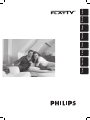 1
1
-
 2
2
-
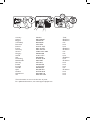 3
3
-
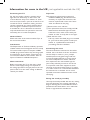 4
4
-
 5
5
-
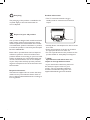 6
6
-
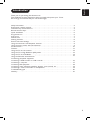 7
7
-
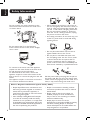 8
8
-
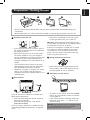 9
9
-
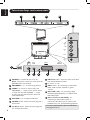 10
10
-
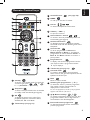 11
11
-
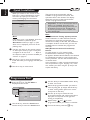 12
12
-
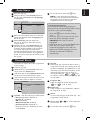 13
13
-
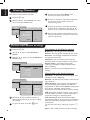 14
14
-
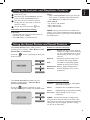 15
15
-
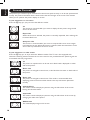 16
16
-
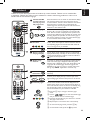 17
17
-
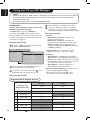 18
18
-
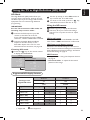 19
19
-
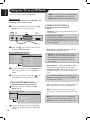 20
20
-
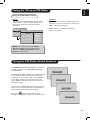 21
21
-
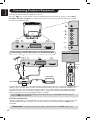 22
22
-
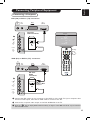 23
23
-
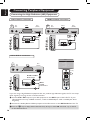 24
24
-
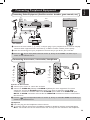 25
25
-
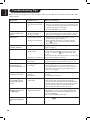 26
26
-
 27
27
-
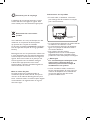 28
28
-
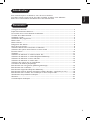 29
29
-
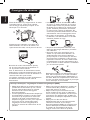 30
30
-
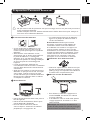 31
31
-
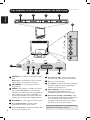 32
32
-
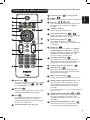 33
33
-
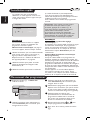 34
34
-
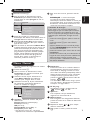 35
35
-
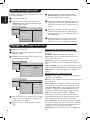 36
36
-
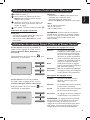 37
37
-
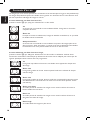 38
38
-
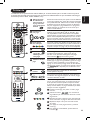 39
39
-
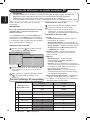 40
40
-
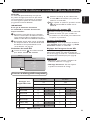 41
41
-
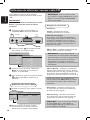 42
42
-
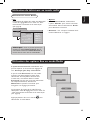 43
43
-
 44
44
-
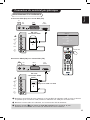 45
45
-
 46
46
-
 47
47
-
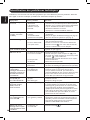 48
48
-
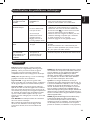 49
49
-
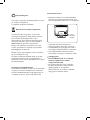 50
50
-
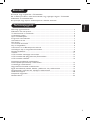 51
51
-
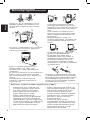 52
52
-
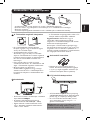 53
53
-
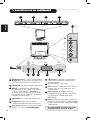 54
54
-
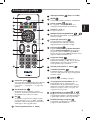 55
55
-
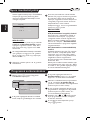 56
56
-
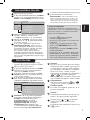 57
57
-
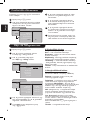 58
58
-
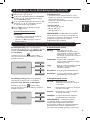 59
59
-
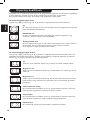 60
60
-
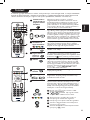 61
61
-
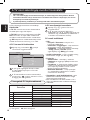 62
62
-
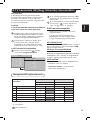 63
63
-
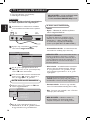 64
64
-
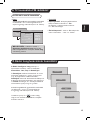 65
65
-
 66
66
-
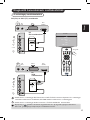 67
67
-
 68
68
-
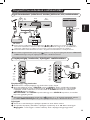 69
69
-
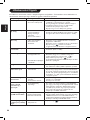 70
70
-
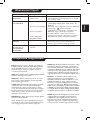 71
71
-
 72
72
-
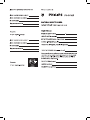 73
73
-
 74
74
-
 75
75
-
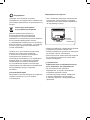 76
76
-
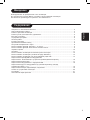 77
77
-
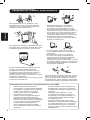 78
78
-
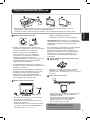 79
79
-
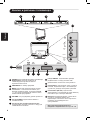 80
80
-
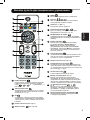 81
81
-
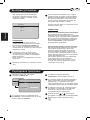 82
82
-
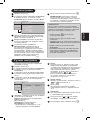 83
83
-
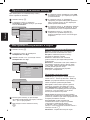 84
84
-
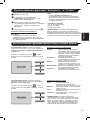 85
85
-
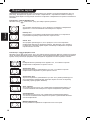 86
86
-
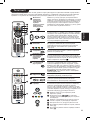 87
87
-
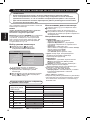 88
88
-
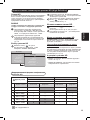 89
89
-
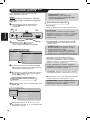 90
90
-
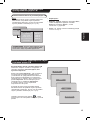 91
91
-
 92
92
-
 93
93
-
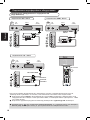 94
94
-
 95
95
-
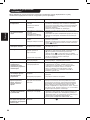 96
96
-
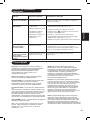 97
97
-
 98
98
-
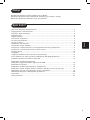 99
99
-
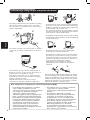 100
100
-
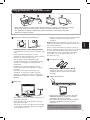 101
101
-
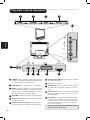 102
102
-
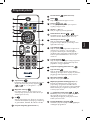 103
103
-
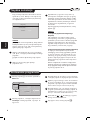 104
104
-
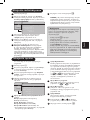 105
105
-
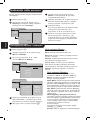 106
106
-
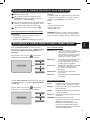 107
107
-
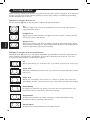 108
108
-
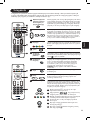 109
109
-
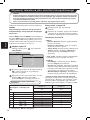 110
110
-
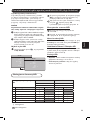 111
111
-
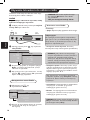 112
112
-
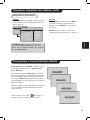 113
113
-
 114
114
-
 115
115
-
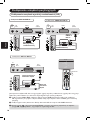 116
116
-
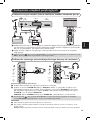 117
117
-
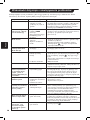 118
118
-
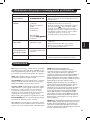 119
119
-
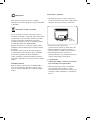 120
120
-
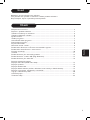 121
121
-
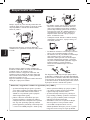 122
122
-
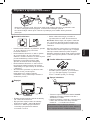 123
123
-
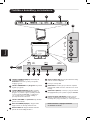 124
124
-
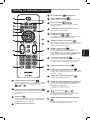 125
125
-
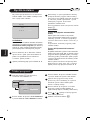 126
126
-
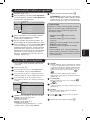 127
127
-
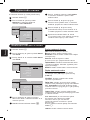 128
128
-
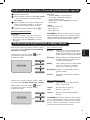 129
129
-
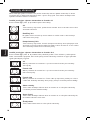 130
130
-
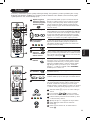 131
131
-
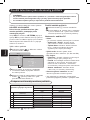 132
132
-
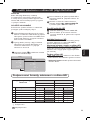 133
133
-
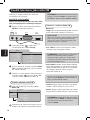 134
134
-
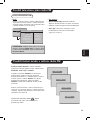 135
135
-
 136
136
-
 137
137
-
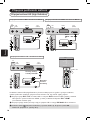 138
138
-
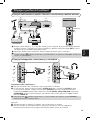 139
139
-
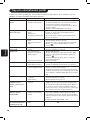 140
140
-
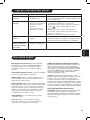 141
141
-
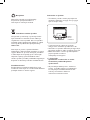 142
142
-
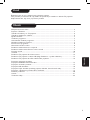 143
143
-
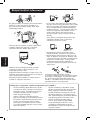 144
144
-
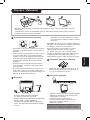 145
145
-
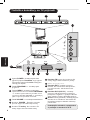 146
146
-
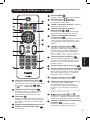 147
147
-
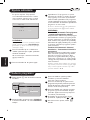 148
148
-
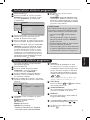 149
149
-
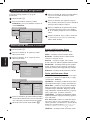 150
150
-
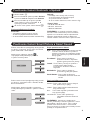 151
151
-
 152
152
-
 153
153
-
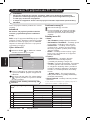 154
154
-
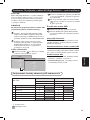 155
155
-
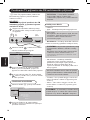 156
156
-
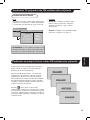 157
157
-
 158
158
-
 159
159
-
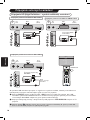 160
160
-
 161
161
-
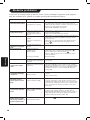 162
162
-
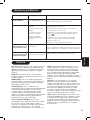 163
163
-
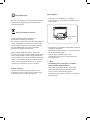 164
164
-
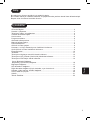 165
165
-
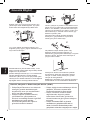 166
166
-
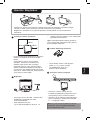 167
167
-
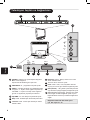 168
168
-
 169
169
-
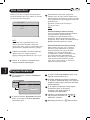 170
170
-
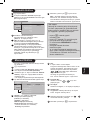 171
171
-
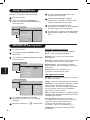 172
172
-
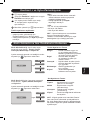 173
173
-
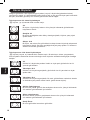 174
174
-
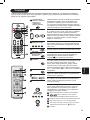 175
175
-
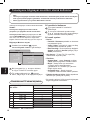 176
176
-
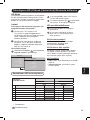 177
177
-
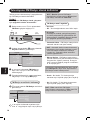 178
178
-
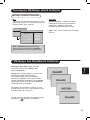 179
179
-
 180
180
-
 181
181
-
 182
182
-
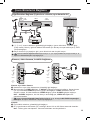 183
183
-
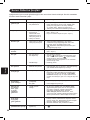 184
184
-
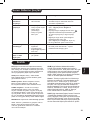 185
185
-
 186
186
-
 187
187
-
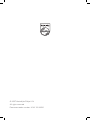 188
188
Philips 20PFL5122/58 Používateľská príručka
- Typ
- Používateľská príručka
v iných jazykoch
Súvisiace články
-
Philips 28PW6451 Používateľská príručka
-
Philips 29PT9521/12 Používateľská príručka
-
Philips 32PW6420 Používateľská príručka
-
Philips 29PT5509 Používateľská príručka
-
Philips 14PF7846/58 Používateľská príručka
-
Philips 29PT5460/01 Používateľská príručka
-
Philips 28PW6618/58 Používateľská príručka
-
Philips 21PT5518/58 Používateľská príručka
-
Philips 28PW8609/12S Používateľská príručka
-
Philips 14PT1521/12 Používateľská príručka