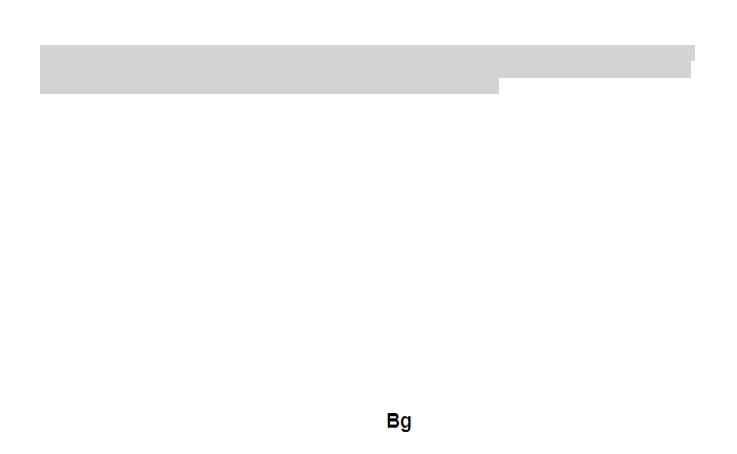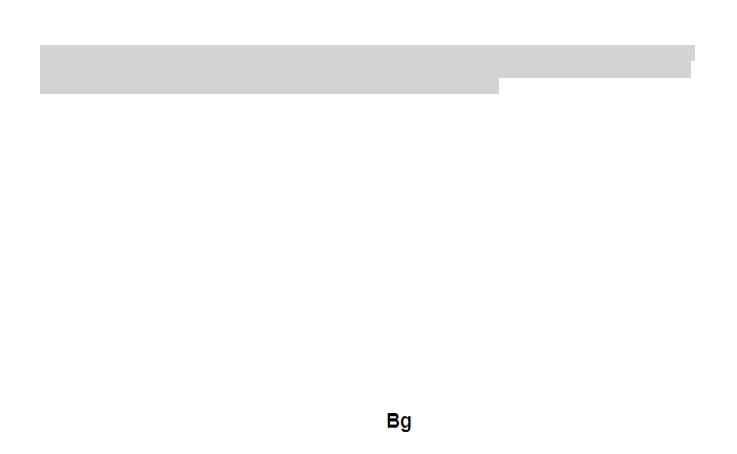
19
Внимание: Не носим отговорност ако телефона е използван по различен начин от указанията в инсрукцията.
Нашата компания си запазва правото да прави промени в съдържанието на ръководството, без да оповестява
това публично. Тези промени ще бъдат оповестявани в сайта на компанията. Производителя - Visual Fan Ltd.,
си запазва правото да спре работа със всеки сервизен център, упоменат на гаранционната карта, към датата
на закупуване на продукта.
За да избегнете недоразумения, преди да занесете устройството за ремонт в някой от сервизите, моля
проверете на страницата www.allviewmobile.com, дали избрания сервиз фигурира в обновения списък с
упълномощени сервизи.
За повече информация за продукта посетете www.allviewmobile.com. Не покривайте антената с ръка или от
други предмети Неспазването води до проблеми за свързване и бързо освобождаване от отговорност на
батерията.
Всички приложения, предоставени от трети страни, както и инсталирани на това устройство, могат да бъдат
модифицирани и / или спрени във всеки един момент. Visual Fan ООД не носи отговорност по никакъв начин
за модификации на услугите или съдържанието на тези приложения. Всяко искане или въпрос по отношение
на приложения на трети лица, може да бъде адресирано до собствениците на тези приложения.
Включване изключване на устройството и режим на изчакване
След поставяне на SIM картите, картата памет и батерията, включете телефона, чрез натискане на
захранващият бутон за около 3 секунди. За да го изключите също задръжте захранващият бутон и после
потвърдете. Ако натиснете бутона за кратко телефона минава в режим на изчакване и екрана изгасва, за да
излезете от режима на изчакване пак натиснете за кратко същият бутон.