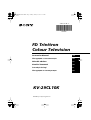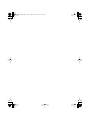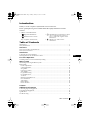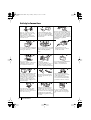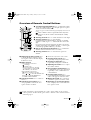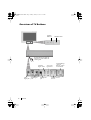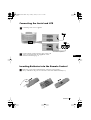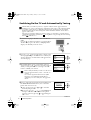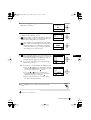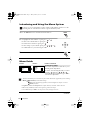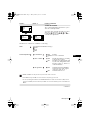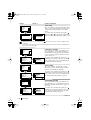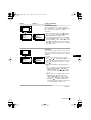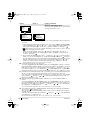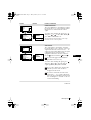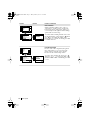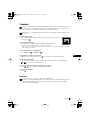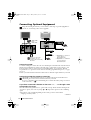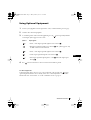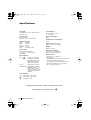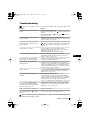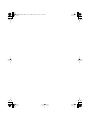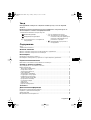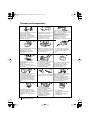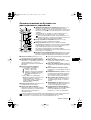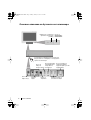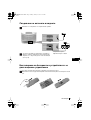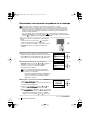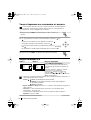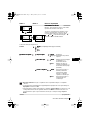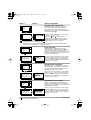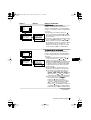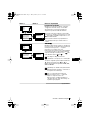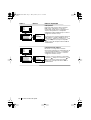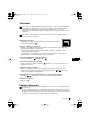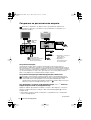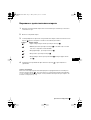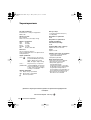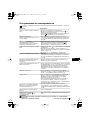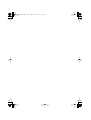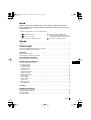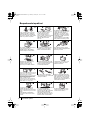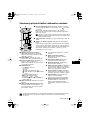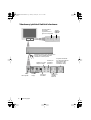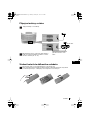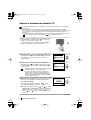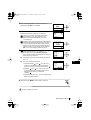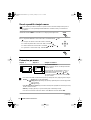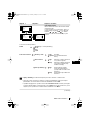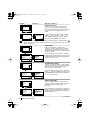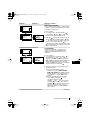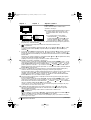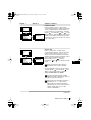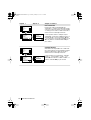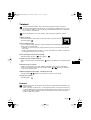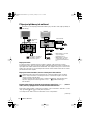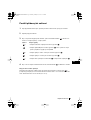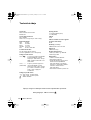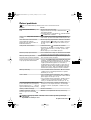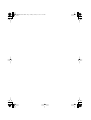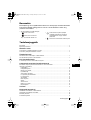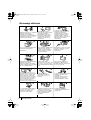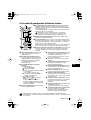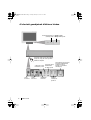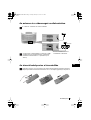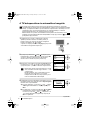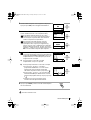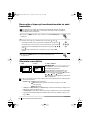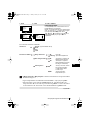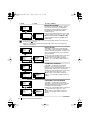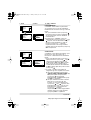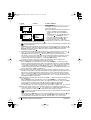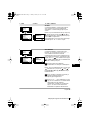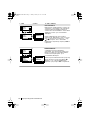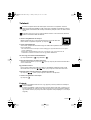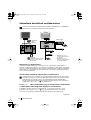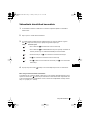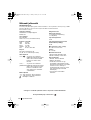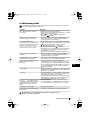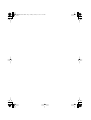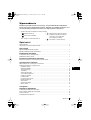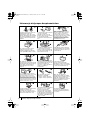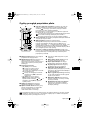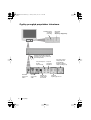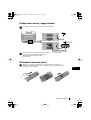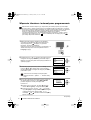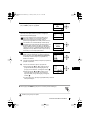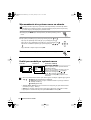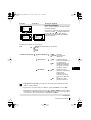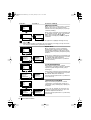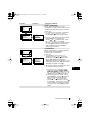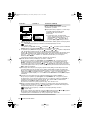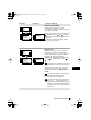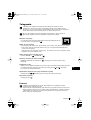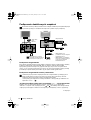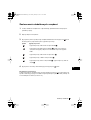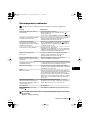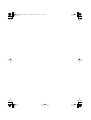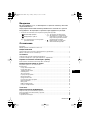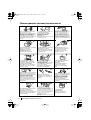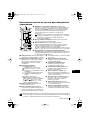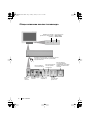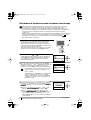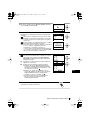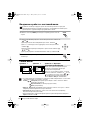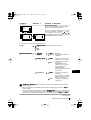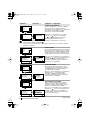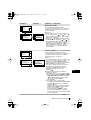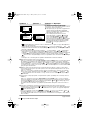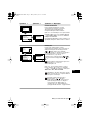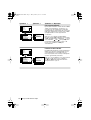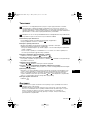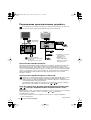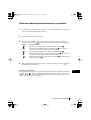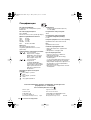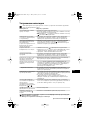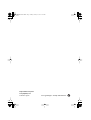Sony KV-29CL10K Návod na obsluhu
- Kategória
- Televízory LCD
- Typ
- Návod na obsluhu

R
4-093-786-
61
(1)
FD Trinitron
Colour Television
KV-29CL10K
© 2003 by Sony Corporation
Instruction Manual
GB
Инструкции за експлоатация
BG
Návod k obsluze
Kezelési útmutató
Instrukcja obsługi
Инструкция пo эксплyатации
CZ
HU
PL
RU
00COKV29CL10K.fm Page 1 Friday, January 24, 2003 8:13 AM

07BCKV29CL10K.fm Page 1 Friday, January 24, 2003 8:28 AM

3
GB
Introduction
Thank you for choosing this Sony FD Trinitron Colour Television.
Before operating the TV, please read this manual thoroughly and retain it for future
reference.
• Symbols used in the manual:
Table of Contents
Introduction..............................................................................................................................................3
Safety Information...................................................................................................................................4
Overview
Overview of Remote Control Buttons .................................................................................................. 5
Overview of TV Buttons ........................................................................................................................ 6
Installation
Connecting the Aerial and VCR............................................................................................................ 7
Inserting Batteries into the Remote Control ........................................................................................7
First Time Operation
Switching On the TV and Automatically Tuning .............................................................................. 8
Menu system
Introducing and Using the Menu System.......................................................................................... 10
Menu Guide:
Picture Adjustment ........................................................................................................................... 10
Sound Adjustment............................................................................................................................. 11
Sleep Timer......................................................................................................................................... 12
Language/Country ........................................................................................................................... 12
Auto Tuning ....................................................................................................................................... 12
Programme Sorting ........................................................................................................................... 12
Programme Labels............................................................................................................................. 13
AV Preset ............................................................................................................................................ 13
Manual Programme Preset............................................................................................................... 14
Noise Reduction................................................................................................................................. 15
AV2 Output ........................................................................................................................................ 15
RGB Centring ..................................................................................................................................... 16
Picture Rotation .................................................................................................................................16
Teletext
...............................................................................................................................................17
Additional Information
Connecting Optional Equipment ........................................................................................................ 18
Using Optional Equipment .................................................................................................................. 19
Specifications.......................................................................................................................................... 20
Troubleshooting..................................................................................................................................... 21
• Important information
• Information on a feature.
•
1,2...
Sequence of instructions.
• Shaded buttons on the remote control
show you the buttons you have to
press to follow the sequence of the
instructions.
• Informs you of the result of
instructions.
Table of Contents
01GBKV29CL10K.fm Page 3 Friday, January 24, 2003 8:12 AM

4
Safety Information
Do not open the cabinet and the rear
cover of the TV. Refer to qualified
service personnel only.
To prevent fire or shock
hazard, do not expose the TV
to rain or moisture.
For your own safety, do not touch
any part of the TV, power lead or
aerial lead during lightning
storms.
Do not cover the
ventilation openings of the TV For
ventilation, leave a space of at
least 10cm all around the set.
Never place
the TV in hot, humid or
excessively dusty places. Do not
install the TV where it may be
exposed to mechanical vibrations.
To prevent fire, keep inflammable
objects or naked lights (eg
candles) away from the TV.
Pull out the power lead by the
plug. Do not pull on the power
lead itself.
Take care not to place heavy
objects on the power lead as this
could result in damage.
We recommend you wind any
excess lead around the holders
provided on the rear of the TV.
Place the TV on a secure stable
stand. Do not allow children to
climb on to it. Do not place the TV
on its side or face up.
Do not cover the ventilation
openings of the TV with items
such as curtains or newspapers
etc.
Safety Information
Never push objects of any kind into
the set as this could result in a fire
or electric shock. Never spill liquid
of any kind on the set. If any liquid
or solid object does fall through, do
not operate the TV. Have it checked
immediately by qualified
personnel.
For environmental and safety
reasons, it is recommended that
the TV set is not left in standby
mode when not in use. Disconnect
from the mains.
This set is to operate on a 220-
240V AC supply only. Take care
not to connect too many
appliances to the same power
socket as this could result in fire
or electric shock.
Unplug the power lead before
moving the TV. Avoid uneven
surfaces, quick steps or excessive
force. If the set has been dropped
or damaged, have it checked
immediately by qualified service
personnel.
Clean the screen and cabinet with a
soft, lightly dampened cloth. Do
not use any type of abrasive pad,
alkaline cleaner, scouring powder
or solvent, such as alcohol or
benzine, or antistatic spray. As a
safety precaution, unplug the TV
before cleaning it.
01GBKV29CL10K.fm Page 4 Friday, January 24, 2003 8:12 AM

5
GB
Overview of Remote Control Buttons
Overview
1
To Temporarily Switch Off TV:
Press to temporarily switch
off TV (the standby indicator
on TV lights up). Press again to
switch on TV from standby mode.
To save energy we recommend switching off completely when TV is not
in use.
After 15 minutes without a signal and without any button
being pressed, the TV switches automatically into standby
mode.
2
Selecting TV mode:
Press to switch off teletext or video input.
3
Selecting channels:
Press to select channels.
For double-digit programme numbers, enter the second digit
within 2.5 seconds, or press -/-- and then the first and second
digit.
If you enter an incorrect first digit, this should be corrected by
entering another digit (0-9) and then selecting -/-- button again
to enter the programme number of your choice.
4
Back to the channel last watched:
Press to watch the last
channel selected (watched for at least 5 seconds).
5
Selecting channels:
Press to select the next or previous
channel.
Besides TV functions, all coloured buttons as well as green symbols are also used for
Teletext operation. For more details, please refer to “Teletext” section of this instruction
manual on page 17.
6
Displaying the menu system:
Press
to display the menu on the TV screen.
Press again to remove the menu display
from the TV screen.
7
Menu selection
•
When MENU is switched on:
Scroll Up.
Scroll Down.
Previous menu or selection.
Next menu or selection
OK
confirms your selection.
•
When MENU is switched off:
OK
Shows a channel overview.
Press
or to select the channel and
then, press again the
OK
button to
watch the selected channel.
8
Selecting Teletext:
Press to switch on
teletext.
9
Selecting Screen format:
Press to
view programmes in 16:9 mode. Press
again to return to 4:3 mode.
!º
This button only works in Teletext mode.
!¡
Selecting Picture mode:
Press
repeatedly to change the picture mode.
!™
Selecting sound mode:
Press
repeatedly to change the sound mode.
!£
Adjusting TV volume:
Press to adjust
the volume of the TV.
!¢
Choosing the Sound Channel:
In case
of a bilingual broadcast, press this button
repeatedly to select sound channel 1 or
sound channel 2.
!∞
Selecting input source:
Press
repeatedly until the desired input symbol
of the source appears on the TV screen.
!§
Muting the Sound:
Press to mute TV
sound. Press again to restore the sound.
!¶
Displaying on Screen information:
Press to display all on-screen indications.
Press again to cancel.
!§
!¶
1
!¢ 2
!∞
!£
5
4
6
8
!™ 9
!¡
!º
3
7
01GBKV29CL10K.fm Page 5 Friday, January 24, 2003 8:12 AM

6
Overview of TV Buttons
Overview
On/Off switch
Standby
indicator
Programme Up
or Down
Buttons (Selects
TV channels)
Volume control
buttons
Video
Input jack
Audio Input
jacks
Headphones
jack
Auto Start
Up Button
Selecting
Input source
Push up the flap on the front
of the TV to reveral the front
control panel.
01GBKV29CL10K.fm Page 6 Friday, January 24, 2003 8:12 AM

7
GB
Connecting the Aerial and VCR
Connecting cables are not supplied.
Inserting Batteries into the Remote Control
Make sure you insert the supplied batteries using the correct polarities.
Always remember to dispose of used batteries in an environmental friendly way.
Installation
For more details of VCR connection, please refer to the
section “Connecting Optional Equipment” of this
instruction manual on page 18.
OUT IN
VCR
Scart lead is optional.
or
01GBKV29CL10K.fm Page 7 Friday, January 24, 2003 8:12 AM

8
Language
Select Language:
i
4
Svenska
Norsk
English
Nederlands
Français
Italiano
i
$
OK
Country
Select country:
i
4
Sverige
Norge
-
Italia
Deutschland
Österreich
i
$
OK
If picture slants, please
adjust picture rotation
Not necessary
Adjust now
OK
Switching On the TV and Automatically Tuning
The first time you switch on your TV, a sequence of menu screens appear on the TV
enabling you to: 1) choose the language of the menu screen, 2) choose the country in which
you wish to operate the TV, 3) adjust the picture slant 4) search and store all available
channels (TV Broadcast) and 5) change the order in which the channels (TV Broadcast)
appear on the screen.
However, if you need to change any of these settings at a later date, you can do that by
selecting the appropriate option in the (Set Up menu) or by pressing the Auto Start Up
Button on the TV set.
continued...
1
Connect the TV plug to the mains socket (220-240V AC,
50Hz)
Press the on/off button on the TV set to turn on the TV.
The first time you press this button, a
Language
menu
displays automatically on the TV screen.
2
Press the or button on the remote control to select
the language, then press the
OK
button to confirm your
selection. From now on all the menus will appear in the
selected language.
3
The
Country
menu appears automatically on the TV
screen. Press the or button to select the country in
which you will operate the TV set, then press the
OK
button to confirm your selection.
• If the country in which you want to use the TV set
does not appear in the list, select “-” instead of a
country.
• To avoid wrong teletext characters for cyrillic
languages we recommend selecting Russia
country if your own country does not appear in
the list.
4
Because of the earth’s magnetism, the picture might slant.
The
Picture Rotation
menu allows you to correct the
picture slants if it is necessary.
a)
If it is not necessary, press or to select
Not
necessary
and press
OK
.
b)
If it is necessary, press or to select
Adjust now
,
then press
OK
and correct any slant of the picture
between –5 and +5 by pressing or . Finally press
OK
to store.
First Time Operation
01GBKV29CL10K.fm Page 8 Friday, January 31, 2003 9:44 AM

9
GB
Your TV is now ready for use
5 The Auto Tuning menu appears on the screen. Press the
OK button to select Yes.
6The TV starts to automatically search and store all
available broadcast channels for you.
This procedure could take some minutes. Please be
patient and do not press any buttons, otherwise the
automatic tuning will not be completed.
If no channels were found during the auto tuning
process then a new menu appears automatically on
the screen asking you to connect the aerial. Please
connect the aerial (see page 7) and press OK. The
auto tuning process will start again.
7 After all available channels are captioned and stored,
the Programme Sorting menu appears automatically
on the screen enabling you to change the order in
which the channels appear on the screen.
a) If you wish to keep the broadcast channels in the
tuned order, go to step 8.
b) If you wish to store the channels in a different order:
1 Press the or button to select the programme
number with the channel (TV Broadcast) you wish
to rearrange, then press the button.
2 Press the or button to select the new
programme number position for your selected
channel (TV Broadcast), then press .
3 Repeat steps b)1 and b)2 if you wish to change
the order of the other channels.
8 Press the MENU button to remove the menu from the
screen.
No channel found
Please connect aerial
Confirm
OK
Programme: 01
System: B/G
Channel: C21
Auto Tuning
Searching...
Programme Sorting
Select channel:
Exit:
MENU
Programme:
01 TVE
02 TVE2
03 TV3
04 C33
05 C27
06 C58
OK
Programme Sorting
Select new position:
Exit: MENU
Programme:
01 TVE
02 TVE2
03 TV3
04 C33
05 C27
06 C58 05 C27
OK
Do you want to start
automatic tuning?
Yes
No
OK
MENU
First Time Operation
01GBKV29CL10K.fm Page 9 Friday, January 24, 2003 8:12 AM

10
Introducing and Using the Menu System
Your TV uses an on-screen menu system to guide you through the operations. Use the
following buttons on the Remote Control to operate the menu system:
1 Press the MENU button to switch the first level menu on.
2 • To highlight the desired menu or option, press or .
• To enter to the selected menu or option, press .
• To return to the last menu or option, press .
• To alter settings of your selected option, press / / or .
• To confirm and store your selection, press OK.
3 Press the MENU button to remove the menu from the screen.
continued...
Menu Guide
PICTURE ADJUSTMENT
The “Picture Adjustment” menu allows you to
alter the picture adjustments.
To do this: after selecting the item you want to
alter press , then press / / or
repeatedly to adjust it and finally press OK to
store the new adjustment.
Level 1 Level 2 Level 3 / Function
• This menu also allows you to customise the picture mode based on the programme you are watching:
Mode Personal (for individual settings).
Live (for live broadcast programmes, DVD and Digital Set Top Box receivers).
Movie (for films).
• Brightness, Colour and Sharpness can only be altered if “Personal” mode is selected.
• Hue is only available for NTSC colour signal (e.g: USA video tapes).
• Select Reset and press OK to reset the picture to the factory preset levels.
MENU
MENU
Menu System
Picture Adjustment
Mode: Personal
Contrast
Brightness
Colour
Sharpness
Hue
Reset
OK
Picture Adjustment
Mode: Personal
Contrast
Brightness
Colour
Sharpness
Hue
Reset
OK
01GBKV29CL10K.fm Page 10 Friday, January 24, 2003 8:12 AM

11
GB
SOUND ADJUSTMENT
The “Sound Adjustment” menu allows you to
alter the sound adjustments.
To do this: after selecting the item you want to
alter, press , then press / / or
repeatedly to adjust it and finally press OK to
store the new adjustment.
Level 1 Level 2 Level 3 / Function
This menu also contains two submenus as following:
Mode Personal (for individual settings)
Rock
Pop
Jazz
Detail Adjustment
Sound Effect: Off: Normal.
Spatial: Acoustic sound effect.
Auto volume: Off: Volume level changes according
to the broadcast signal.
On: Volume level of the channels will
stay the same, independent of the
broadcast signal (e.g. in the case
of advertisements).
TV Speakers: Off: Sound from external amplifier
connected to the audio outputs
on the rear of the TV set.
On: Sound from the TV set.
• Treble and Bass can only be altered if “Personal” mode is selected.
• Select Reset and press OK to reset the sound to the factory preset levels.
• In case of a bilingual broadcast select Dual Sound and set A for sound channel 1, B for sound
channel 2 or Mono for mono channel if available. For a stereo broadcast you can choose Stereo or
Mono.
continued...
Menu System
Picture Adjustment
Mode: Personal
Contrast
Brightness
Colour
Sharpness
Hue
Reset
OK
Sound Adjustment
Mode: Personal
Treble
Bass
Balance
Reset
Dual Sound: Mono
Detail Adjustment
OK
Sound Adjustment
Mode: Personal
Treble
Bass
Balance
Reset
Dual Sound: Mono
Detail Adjustment
OK
01GBKV29CL10K.fm Page 11 Friday, January 24, 2003 8:12 AM

12
SLEEP TIMER
The “Sleep Timer” option in the “Timer” menu
allows you to select a time period for the TV to
switch itself automatically into the standby
mode.
To do this: after selecting the option press ,
then press or to set the time period delay
(max. of 4 hours) and finally press OK to store.
• While watching the TV, you can press the button on the remote control to display the time
remaining.
• One minute before the TV switches itself into standby mode, the time remaining is displayed on
the TV screen automatically.
LANGUAGE / COUNTRY
The “Language/Country” option in the “Set
Up” menu allows you to select the language
that the menus are displayed in. It also allows
you to select the country in which you wish to
operate the TV set.
To do this: after selecting the option, press
and then proceed in the same way as in the
steps 2 and 3 of the section “Switching On the
TV and Automatically Tuning”.
AUTO TUNING
The “Auto Tuning” option in the “Set Up”
menu allows you to automatically search for
and store all available TV channels.
To do this: after selecting the option, press
and then proceed in the same way as in TV
steps 5 and 6 of the section “Switching On the
TV and Automatically Tuning” on page 8.
PROGRAMME SORTING
The “Programme Sorting” option in the “Set
Up” menu allows you to change the order in
which the channels (TV Broadcast) appear on
the screen.
To do this: after selecting the option, press
and then proceed in the same way as in step 7
b) of the section “Switching On the TV and
Automatically Tuning” on page 8.
Level 1 Level 2 Level 3 / Function
continued...
Menu System
Set Up
Language/Country
Auto Tuning
Programme Sorting
Progamme Labels
AV Preset
Manual Programme Preset
Detail Set Up
OK
Set Up
Language/Country
Auto Tuning
Programme Sorting
Progamme Labels
AV Preset
Manual Programme Preset
Detail Set Up
OK
Picture Adjustment
Mode: Personal
Contrast
Brightness
Colour
Sharpness
Hue
Reset
OK
Picture Adjustment
Mode: Personal
Contrast
Brightness
Colour
Sharpness
Hue
Reset
OK
Set Up
Language/Country
Auto Tuning
Programme Sorting
Progamme Labels
AV Preset
Manual Programme Preset
Detail Set Up
OK
Set Up
Language/Country
Auto Tuning
Programme Sorting
Progamme Labels
AV Preset
Manual Programme Preset
Detail Set Up
OK
Picture Adjustment
Mode: Personal
Contrast
Brightness
Colour
Sharpness
Hue
Reset
OK
Timer
Sleep Timer: Off
OK
Timer
Sleep Timer: Off
OK
Set Up
Language/Country
Auto Tuning
Programme Sorting
Progamme Labels
AV Preset
Manual Programme Preset
Detail Set Up
OK
Set Up
Language/Country
Auto Tuning
Programme Sorting
Progamme Labels
AV Preset
Manual Programme Preset
Detail Set Up
OK
Picture Adjustment
Mode: Personal
Contrast
Brightness
Colour
Sharpness
Hue
Reset
OK
01GBKV29CL10K.fm Page 12 Friday, January 24, 2003 8:12 AM

13
GB
continued...
PROGRAMME LABELS
The “Programme Labels” option in the “Set
Up” menu allows you to name a channel using
up to five characters (letters or numbers).
To do this:
1 After selecting the option, press , then press
or to select the programme number
with the channel you wish to name.
2 Press . With the first element of the Label
column highlighted, press or to select
a letter or number (select “-“ for a blank), then
press to confirm this character. Select the
other four characters in the same way. Finally
press OK to store.
AV PRESET
The “AV Preset” option in the “Set Up” menu
allows you to designate a name to the external
equipment you have connected to the sockets of
this TV.
To do this:
1 After selecting the option, press , then
press or to select the input source you
wish to name (AV1 and AV2 are for the rear
Scarts and AV3 for front connectors). Then
press .
2 In the label column automatically appears a
label:
a) If you want to use one of the 6 predefined
label (CABLE, GAME, CAM, DVD,
VIDEO or SAT), press or to select
the desired label and finally press OK to
store.
b) If you want to set a different label, select
Edit and press . Then with the first
element highlighted, press
or to
select a letter, number or “-“ for a blank,
then press to confirm this character.
Select the other four characters in the same
way and finally press OK to store.
Level 1 Level 2 Level 3 / Function
Menu System
Set Up
Language/Country
Auto Tuning
Programme Sorting
Progamme Labels
AV Preset
Manual Programme Preset
Detail Set Up
OK
Set Up
Language/Country
Auto Tuning
Programme Sorting
Progamme Labels
AV Preset
Manual Programme Preset
Detail Set Up
OK
Picture Adjustment
Mode: Personal
Contrast
Brightness
Colour
Sharpness
Hue
Reset
OK
Set Up
Language/Country
Auto Tuning
Programme Sorting
Progamme Labels
AV Preset
Manual Programme Preset
Detail Set Up
OK
Set Up
Language/Country
Auto Tuning
Programme Sorting
Progamme Labels
AV Preset
Manual Programme Preset
Detail Set Up
OK
Picture Adjustment
Mode: Personal
Contrast
Brightness
Colour
Sharpness
Hue
Reset
OK
01GBKV29CL10K.fm Page 13 Friday, January 24, 2003 8:12 AM

14
continued...
MANUAL PROGRAMME PRESET
The “Manual Programme Preset” option in the
“Set Up” menu allows you to:
a) Preset channels or a video input source one by one to the programme order of your choice.
To do this:
1 After selecting the ”Manual Programme Preset” option, press then with Programme
option highlighted press . Press or to select on which programme number you
want to preset the channel (for VCR, select programme number “0”). Then press .
2 The following option is only available depending on the country you have selected
in the “Language/Country” menu.
After selecting the System option, press . Then press or to select the TV
Broadcast system (B/G for western European countries or D/K for eastern European
countries). Then press .
3 After selecting the Channel option, press . Then press or to select the channel
tuning (“C” for terrestrial channels or “S” for cable channels). Next press . After that,
press the number buttons to enter directly the channel number of the TV Broadcast or the
channel of the VCR signal. If you do not know the channel number, press or to
search for it. When you have tuned the desired channel, press OK twice to store.
Repeat all the above steps to tune and store more channels.
b) Label a channel using up to five characters.
To do this: Highlighting the Programme option, press the PROGR +/- button to select the
programme number with the channel you wish to name. When the programme you want to
name appears on the screen, select the Label option and press . Next press or to
select a letter, number or “-“ for a blank. Press to confirm this character. Select the other
four characters in the same way. After selecting all the characters, press OK twice to store.
c) Normally the automatic fine tuning (AFT) is operating, however you can manually fine tune
the TV to obtain a better picture reception in the case that the picture is distorted.
To do this: while watching the channel (TV Broadcast) you wish to fine tune, select the AFT
option and press . Next press or to adjust the fine tuning between -15 and +15.
Finally press OK twice to store.
d) Skip any unwanted programme numbers when they are selected with the PROGR +/-
buttons.
To do this: Highlighting the Programme option, press the PROGR +/- button to select the
programme number you want to skip. When the programme you want to skip appears on
the screen, select the Skip option and press . Next press or to select Yes. Finally
press OK twice to confirm and store.
To cancel this function afterwards, select “No” instead of “Yes” in the step above.
e) View and record correctly scrambled channels when using a decoder connected directly to
the Scart :2/ or through a VCR.
This option is only available depending on the country you have selected in the “Language/
Country” menu.
To do this: select the Decoder option and press . Next press or to select On. Finally
press OK twice to confirm and store.
To cancel this function afterwards, select “Off” instead of “On” in the step above.
S
Level 1 Level 2 Level 3 / Function
Menu System
Set Up
Language/Country
Auto Tuning
Programme Sorting
Progamme Labels
AV Preset
Manual Programme Preset
Detail Set Up
OK
Set Up
Language/Country
Auto Tuning
Programme Sorting
Progamme Labels
AV Preset
Manual Programme Preset
Detail Set Up
OK
Picture Adjustment
Mode: Personal
Contrast
Brightness
Colour
Sharpness
Hue
Reset
OK
01GBKV29CL10K.fm Page 14 Friday, January 24, 2003 8:12 AM

15
GB
Menu System
NOISE REDUCTION
The “Noise Reduction” option in the “Detail Set
Up” menu allows you to automatically reduce
the picture noise visible in the broasdcast
signal.
To do this: after selecting the option, press .
Then press or to select Auto. Finally
press OK to confirm and store.
To cancel this function afterwards, select “Off”
instead of “Auto” in the step above.
AV2 OUTPUT
The “AV2 Output” option in the “Detail Set
Up” menu allows you to select the source to be
output from the Scart connector :2/q in
order you can record from this Scart any signal
coming from the TV or from external
equipment connected to the Scart connector
:1/ or front connectors 3 and 3.
If your VCR supports SmartLink, this
procedure is not necessary.
To do this: after selecting the option, press .
Then press or to select the desired
output signal: TV, AV1, AV3 or AUTO.
If you select “AUTO”, the output signal
will always be the same one that is
displayed on the screen.
If you have connected a decoder to the
Scart
:2/q or to a VCR connected to
this Scart, please remember to change back
the “AV2 Output” to “AUTO” or “TV” for
correct unscrambling.
Level 1 Level 2 Level 3 / Function
continued...
Set Up
Language/Country
Auto Tuning
Programme Sorting
Progamme Labels
AV Preset
Manual Programme Preset
Detail Set Up
OK
Detail Set Up
Noise Reduction:
AV2 Output:
RGB Centring:
Picture Rotation:
Auto
TV
0
0
OK
Picture Adjustment
Mode: Personal
Contrast
Brightness
Colour
Sharpness
Hue
Reset
OK
Set Up
Language/Country
Auto Tuning
Programme Sorting
Progamme Labels
AV Preset
Manual Programme Preset
Detail Set Up
OK
Detail Set Up
Noise Reduction:
AV2 Output:
RGB Centring:
Picture Rotation:
Auto
TV
0
0
OK
Picture Adjustment
Mode: Personal
Contrast
Brightness
Colour
Sharpness
Hue
Reset
OK
01GBKV29CL10K.fm Page 15 Friday, January 24, 2003 8:12 AM

16
Menu System
RGB CENTRING
When connecting an RGB source, such as a
“PlayStation”, you may need to readjust the
horizontal position of the picture. In that case,
you can readjust it through the “RGB Centring”
option in the “Detail Set Up”.
To do this: while watching an RGB source select
the “RGB Centring” option and press . Then
press or to adjust the centre of the
picture between –10 and +10. Finally press OK
to confirm and store.
PICTURE ROTATION
Because of the earth’s magnetism, the picture
may slant. In this case, you can correct the
picture slant by using the option “Picture
Rotation” in the “Detail Set Up” menu.
To do this: after selecting the option, press .
Then press or to correct any slant of the
picture between -5 and +5 and finally press OK
to store.
Level 1 Level 2 Level 3 / Function
Set Up
Language/Country
Auto Tuning
Programme Sorting
Progamme Labels
AV Preset
Manual Programme Preset
Detail Set Up
OK
Detail Set Up
Noise Reduction:
AV2 Output:
RGB Centring:
Picture Rotation:
Auto
TV
0
0
OK
Picture Adjustment
Mode: Personal
Contrast
Brightness
Colour
Sharpness
Hue
Reset
OK
Set Up
Language/Country
Auto Tuning
Programme Sorting
Progamme Labels
AV Preset
Manual Programme Preset
Detail Set Up
OK
Detail Set Up
Noise Reduction:
AV2 Output:
RGB Centring:
Picture Rotation:
Auto
TV
0
0
OK
Picture Adjustment
Mode: Personal
Contrast
Brightness
Colour
Sharpness
Hue
Reset
OK
01GBKV29CL10K.fm Page 16 Friday, January 24, 2003 8:12 AM

17
GB
Teletext
Teletext is an information service transmitted by most TV stations. The index page of the
teletext service (usually page 100) gives you information on how to use the service. To
operate teletext, use the remote control buttons as indicated below.
Make sure to use a channel (TV Broadcast) with a strong signal, otherwise teletext errors
may occur.
To Switch On Teletext :
After selecting the TV channel which carries the teletext service you wish
to view, press .
To Select a Teletext page:
Input 3 digits for the page number, using the numbered buttons.
•
If you have made a mistake, retype the correct page number.
• If the counter on the screen continues searching, it is because this page is not available. In that case,
input another page number
To access the next or preceding page:
Press
PROGR +
( ) or
PROGR -
().
To superimpose teletext on to the TV:
Whilst you are viewing teletext, press . Press it again to cancel teletext mode.
To freeze a teletext page:
Some teletext pages have sub-pages which follow on automatically. To stop them, press
/ . Press it again to cancel the freeze.
To reveal concealed information (e.g: answer to a quiz):
Press / . Press it again to conceal the information.
To Switch Off Teletext:
Press .
Fastext
Fastext service lets you access pages with one button push.
While you are in Teletext mode and Fastext is broadcast, a colour coded menu appears at
the bottom of the teletext page. Press the colour button (red, green, yellow or blue) to
access the corresponding page.
Teletext
TELETEXT
Index
Programme
News
Sport
Weather
25
153
101
98
01GBKV29CL10K.fm Page 17 Friday, January 24, 2003 9:35 AM

18
Connecting Optional Equipment
Using the following instructions you can connect a wide range of optional equipment to
your TV set. (Connecting cables are not supplied).
Connecting a VCR:
To connect a VCR, please refer to the section “Connecting the aerial and VCR” of this instruction
manual. We recommend you connect your VCR using a scart lead. If you do not have a scart
lead, tune in the VCR test signal to the TV programme number “0” by using the “Manual
Programme Preset” option. (for details of how to manually programme these presets, see page
14, step a).
Refer to your VCR instruction manual to find out how to find the output channel of your VCR.
Connecting a VCR that supports SmartLink:
SmartLink is a direct link between the TV set and the VCR. For more information on
SmartLink, please refer to the instruction manual of your VCR.
If you use a VCR that supports SmartLink, please connect the VCR by using a Scart lead
to the Scart :2/q D.
If you have connected a decoder to the Scart :2/q or through a VCR
connected to this Scart:
Select the “Manual Programme Preset” option in the “Set Up” menu and after entering in the
“Decoder**” option, select “On” (by using or ). Repeat this option for each scrambling
signal.
**This option is only available depending on the country you have selected in the
“Language/Country” menu.
Additional Information
continued...
A
B
1
2
D
“PlayStation”*
Deco
d
er
Deco
d
er
C
VCR
DVD
V
C
RDVD
8mm/Hi8/
DVC
camcorder
VCR
When you connect the
headphones, the TV
speakers will automatically
be muted.
* “PlayStation” is a product of
Sony Computer
Entertainment, Inc.
* “PlayStation” is a trademark
of Sony Computer
Entertainment, Inc.
01GBKV29CL10K.fm Page 18 Friday, January 24, 2003 8:12 AM

19
GB
Using Optional Equipment
1 Connect your equipment to the designated TV socket, as indicated in the previous page.
2 Switch on the connected equipment.
3 To watch the picture of the connected equipment, press the button repeatedly until the
correct input symbol appears on the screen.
Symbol Input Signals
1 • Audio / video input signal through the Scart connector C.
• RGB input signal through the Scart connector C. This symbol appears only
if a RGB source has been connected.
2 • Audio / video input signal through the Scart connector D.
2 • S Video input signal through the Scart connector D.
3 • Video input signal through the phono socket A and Audio input signal
through B.
4 Press button on the remote control to return to the normal TV picture.
For Mono Equipment
Connect the phono plug to the L/G/S/I socket on the front of the TV and select 3 input
signal using the instructions above. Finally, refer to the “Sound Adjustment” section of this
manual and select “Dual Sound” “A” on the sound menu screen (see page 11).
S
Additional Information
01GBKV29CL10K.fm Page 19 Friday, January 24, 2003 8:12 AM

20
Specifications
Additional Information
TV system:
Depending on your country selection:
B/G/H, D/K
Colour system:
PAL, SECAM
NTSC 3.58, 4.43 (only Video In)
Channel Coverage:
VHF: E2-E12
UHF: E21-E69
CATV: S1-S20
HYPER: S21-S41
D/K: R1-R12, R21-R69
Picture Tube:
Flat Display FD Trinitron
29” (approx. 72 cm. measured
diagonally)
Rear Terminals
:1/ 21-pin scart connector
(CENELEC standard)
including audio/video
input, RGB input, TV
audio/video output.
:2/q 21-pin Scart connector
(SMARTLINK)
(CENELEC standard)
including audio / video
input, S video input,
selectable audio / video
output and SmartLink
interface.
Front Terminals
…3 video input – phono jack
3 audio input – phono jacks
headphones jack
Design and specifications are subject to change without notice.
Ecological Paper- Totally Chlorine Free
Sound Output:
2 x 10 W (music power)
2 x 5 W (RMS)
Power Consumption:
94 W
Standby Power Consumption:
0.5 W
Dimensions (w x h x d) :
Approx. 788 x 598 x 523 mm.
Weight:
Approx. 45.8 Kg.
Accessories supplied:
1 Remote Control (RM-946)
2 Batteries (IEC designated)
Other features:
• Teletext, Fastext, TOPtext
• Sleep Timer
• SmartLink (direct link between your TV set
and a compatible VCR. For more
information on SmartLink, please refer to
the Instruction Manual of your VCR).
• TV system Autodetection.
01GBKV29CL10K.fm Page 20 Friday, January 24, 2003 8:12 AM
Stránka sa načítava...
Stránka sa načítava...
Stránka sa načítava...
Stránka sa načítava...
Stránka sa načítava...
Stránka sa načítava...
Stránka sa načítava...
Stránka sa načítava...
Stránka sa načítava...
Stránka sa načítava...
Stránka sa načítava...
Stránka sa načítava...
Stránka sa načítava...
Stránka sa načítava...
Stránka sa načítava...
Stránka sa načítava...
Stránka sa načítava...
Stránka sa načítava...
Stránka sa načítava...
Stránka sa načítava...
Stránka sa načítava...
Stránka sa načítava...
Stránka sa načítava...
Stránka sa načítava...
Stránka sa načítava...
Stránka sa načítava...
Stránka sa načítava...
Stránka sa načítava...
Stránka sa načítava...
Stránka sa načítava...
Stránka sa načítava...
Stránka sa načítava...
Stránka sa načítava...
Stránka sa načítava...
Stránka sa načítava...
Stránka sa načítava...
Stránka sa načítava...
Stránka sa načítava...
Stránka sa načítava...
Stránka sa načítava...
Stránka sa načítava...
Stránka sa načítava...
Stránka sa načítava...
Stránka sa načítava...
Stránka sa načítava...
Stránka sa načítava...
Stránka sa načítava...
Stránka sa načítava...
Stránka sa načítava...
Stránka sa načítava...
Stránka sa načítava...
Stránka sa načítava...
Stránka sa načítava...
Stránka sa načítava...
Stránka sa načítava...
Stránka sa načítava...
Stránka sa načítava...
Stránka sa načítava...
Stránka sa načítava...
Stránka sa načítava...
Stránka sa načítava...
Stránka sa načítava...
Stránka sa načítava...
Stránka sa načítava...
Stránka sa načítava...
Stránka sa načítava...
Stránka sa načítava...
Stránka sa načítava...
Stránka sa načítava...
Stránka sa načítava...
Stránka sa načítava...
Stránka sa načítava...
Stránka sa načítava...
Stránka sa načítava...
Stránka sa načítava...
Stránka sa načítava...
Stránka sa načítava...
Stránka sa načítava...
Stránka sa načítava...
Stránka sa načítava...
Stránka sa načítava...
Stránka sa načítava...
Stránka sa načítava...
Stránka sa načítava...
Stránka sa načítava...
Stránka sa načítava...
Stránka sa načítava...
Stránka sa načítava...
Stránka sa načítava...
Stránka sa načítava...
Stránka sa načítava...
Stránka sa načítava...
Stránka sa načítava...
Stránka sa načítava...
Stránka sa načítava...
Stránka sa načítava...
Stránka sa načítava...
Stránka sa načítava...
Stránka sa načítava...
Stránka sa načítava...
Stránka sa načítava...
Stránka sa načítava...
-
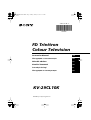 1
1
-
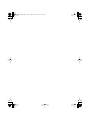 2
2
-
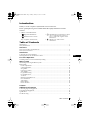 3
3
-
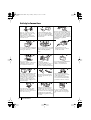 4
4
-
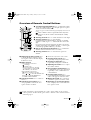 5
5
-
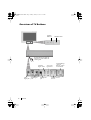 6
6
-
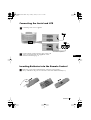 7
7
-
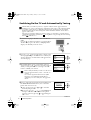 8
8
-
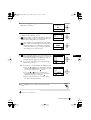 9
9
-
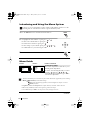 10
10
-
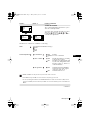 11
11
-
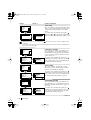 12
12
-
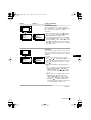 13
13
-
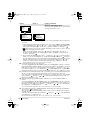 14
14
-
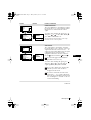 15
15
-
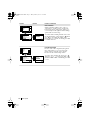 16
16
-
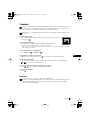 17
17
-
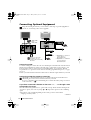 18
18
-
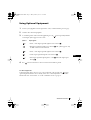 19
19
-
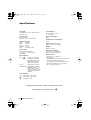 20
20
-
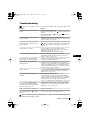 21
21
-
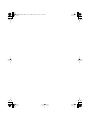 22
22
-
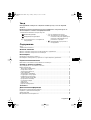 23
23
-
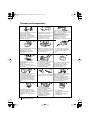 24
24
-
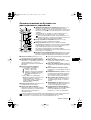 25
25
-
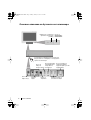 26
26
-
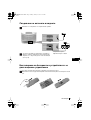 27
27
-
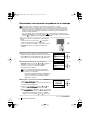 28
28
-
 29
29
-
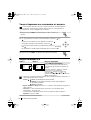 30
30
-
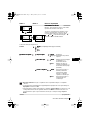 31
31
-
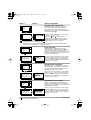 32
32
-
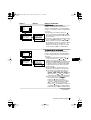 33
33
-
 34
34
-
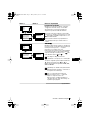 35
35
-
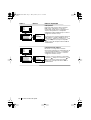 36
36
-
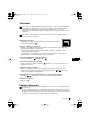 37
37
-
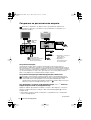 38
38
-
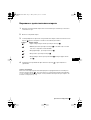 39
39
-
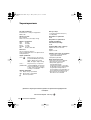 40
40
-
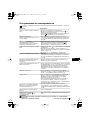 41
41
-
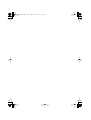 42
42
-
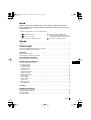 43
43
-
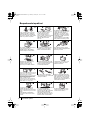 44
44
-
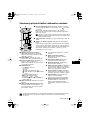 45
45
-
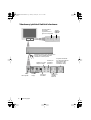 46
46
-
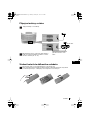 47
47
-
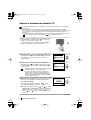 48
48
-
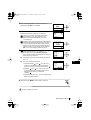 49
49
-
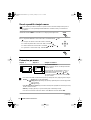 50
50
-
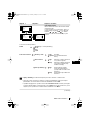 51
51
-
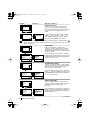 52
52
-
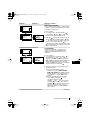 53
53
-
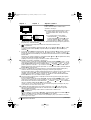 54
54
-
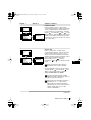 55
55
-
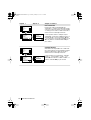 56
56
-
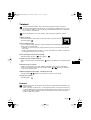 57
57
-
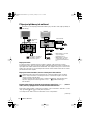 58
58
-
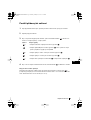 59
59
-
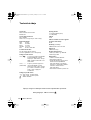 60
60
-
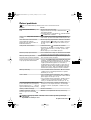 61
61
-
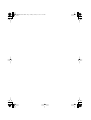 62
62
-
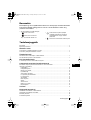 63
63
-
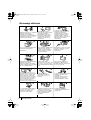 64
64
-
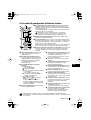 65
65
-
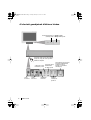 66
66
-
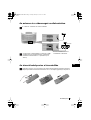 67
67
-
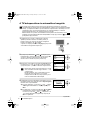 68
68
-
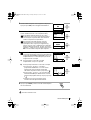 69
69
-
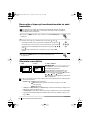 70
70
-
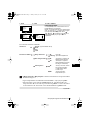 71
71
-
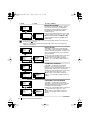 72
72
-
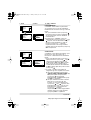 73
73
-
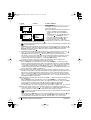 74
74
-
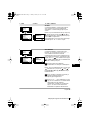 75
75
-
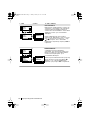 76
76
-
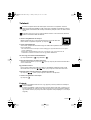 77
77
-
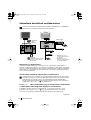 78
78
-
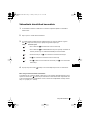 79
79
-
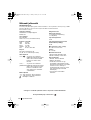 80
80
-
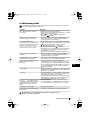 81
81
-
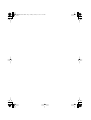 82
82
-
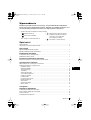 83
83
-
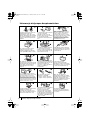 84
84
-
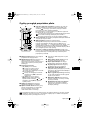 85
85
-
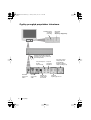 86
86
-
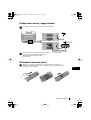 87
87
-
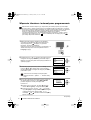 88
88
-
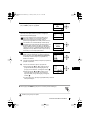 89
89
-
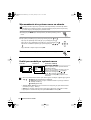 90
90
-
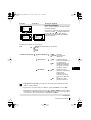 91
91
-
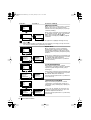 92
92
-
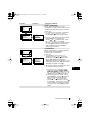 93
93
-
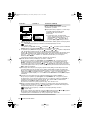 94
94
-
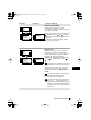 95
95
-
 96
96
-
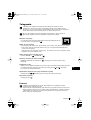 97
97
-
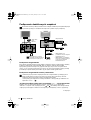 98
98
-
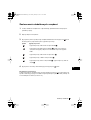 99
99
-
 100
100
-
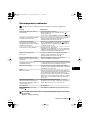 101
101
-
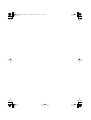 102
102
-
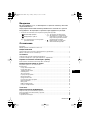 103
103
-
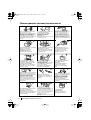 104
104
-
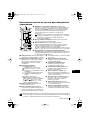 105
105
-
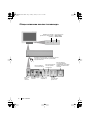 106
106
-
 107
107
-
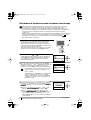 108
108
-
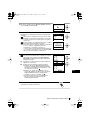 109
109
-
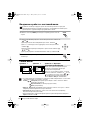 110
110
-
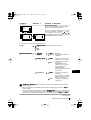 111
111
-
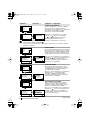 112
112
-
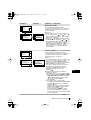 113
113
-
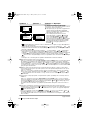 114
114
-
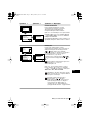 115
115
-
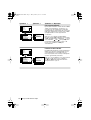 116
116
-
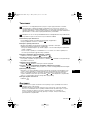 117
117
-
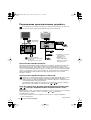 118
118
-
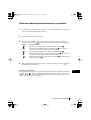 119
119
-
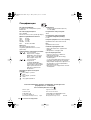 120
120
-
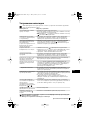 121
121
-
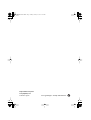 122
122
Sony KV-29CL10K Návod na obsluhu
- Kategória
- Televízory LCD
- Typ
- Návod na obsluhu
v iných jazykoch
Súvisiace články
-
Sony KV-21LS30K Návod na obsluhu
-
Sony KV-29CL11K Návod na obsluhu
-
Sony KV-29RE10K Používateľská príručka
-
Sony KV-21FX30K Používateľská príručka
-
Sony KV-32LS60K Používateľská príručka
-
Sony KV-29RE10K Návod na obsluhu
-
Sony KV-29XL70K Návod na obsluhu
-
Sony KV-29LS30K Používateľská príručka
-
Sony KV-32FX68K Návod na obsluhu
-
Sony KV-29LS30K Návod na obsluhu