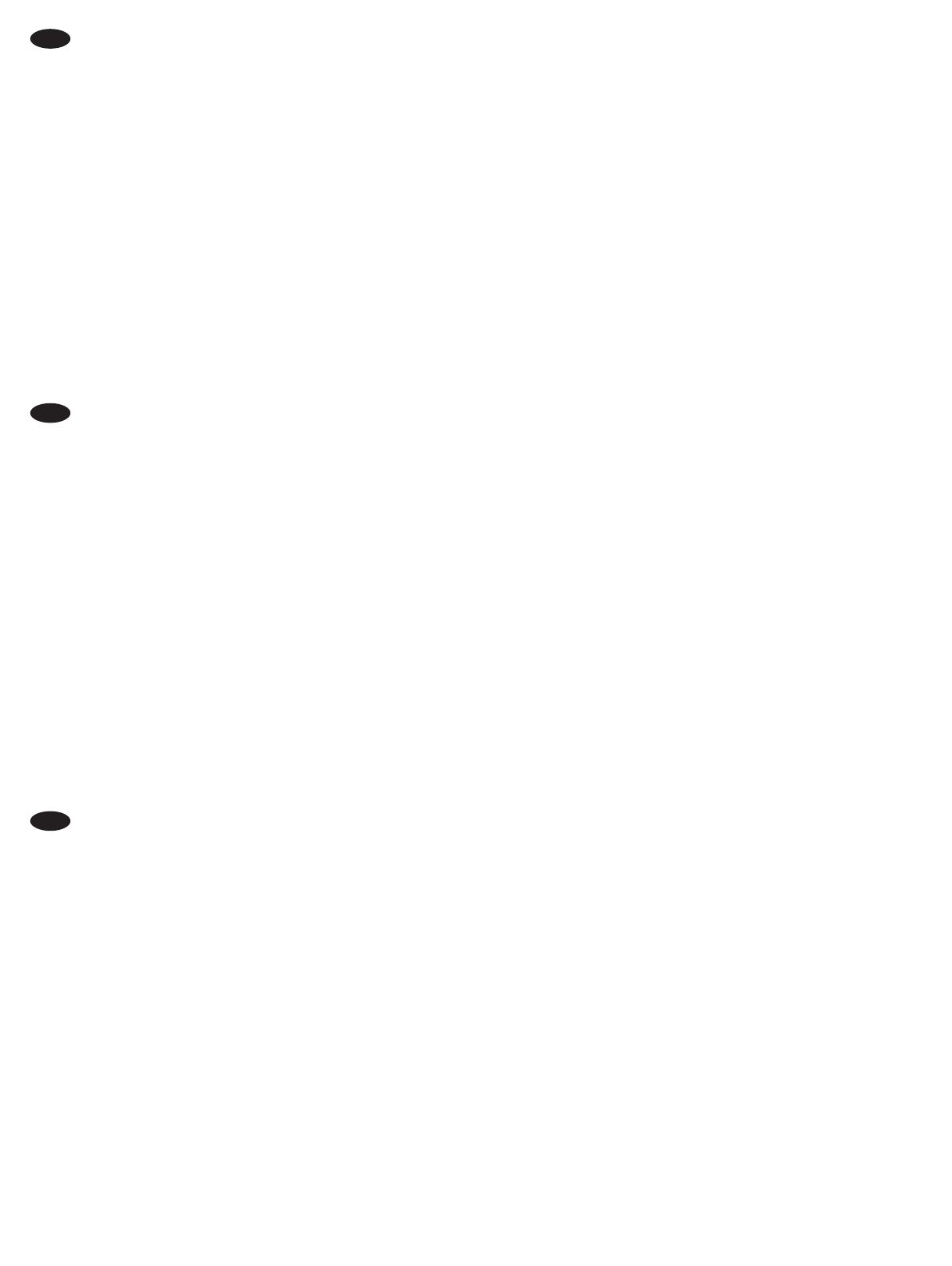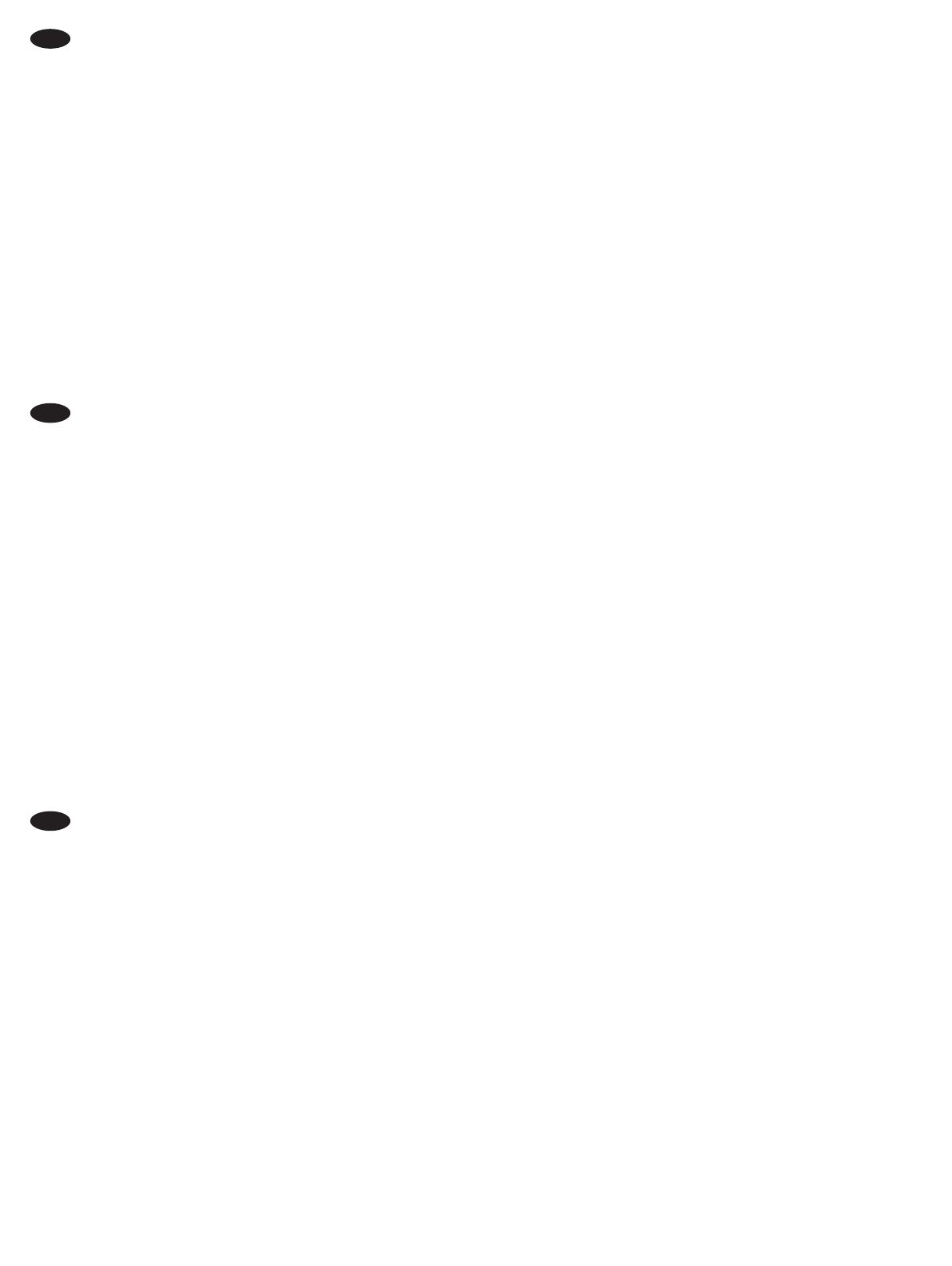
12
macOS:
1.
2. .
3. .
4. .
5. .
services
Windows® 7
1.
2. .
3. .
4. .
5. .
RU
macOS:
Windows® 8.0 i 8.1, kao i Windows 10
1. Start
2. Control PanelHardware and SoundView devices and
printers
3. Printer Properties
4. Izaberite karticu Device Settings
5. Update Now
Update Now
NAPOMENA:Update Now
services
a zatim pritisnite taster EnterPrint Spooler
StopStart
Windows® 7
1.
2. Devices and Printers
3. Printer Properties
4. Izaberite karticu Device Settings
5. Update Now
Update Now
SR
macOS:
Windows® 8.0, 8.1 a Windows 10
1.
Štart.
2. Control PanelHardware and SoundView devices and printers
3. Printer Properties
4. Kliknite na kartu Device Settings
5. Update Now (Automatická
Update Now
Update Now
servicesEnter. Kliknite
Print SpoolerStop
Start
Windows® 7
1.
2. Devices and Printers
3. Printer Properties
4. Kliknite na kartu Device Settings
5. Update Now (Automatická
Update Now
SK